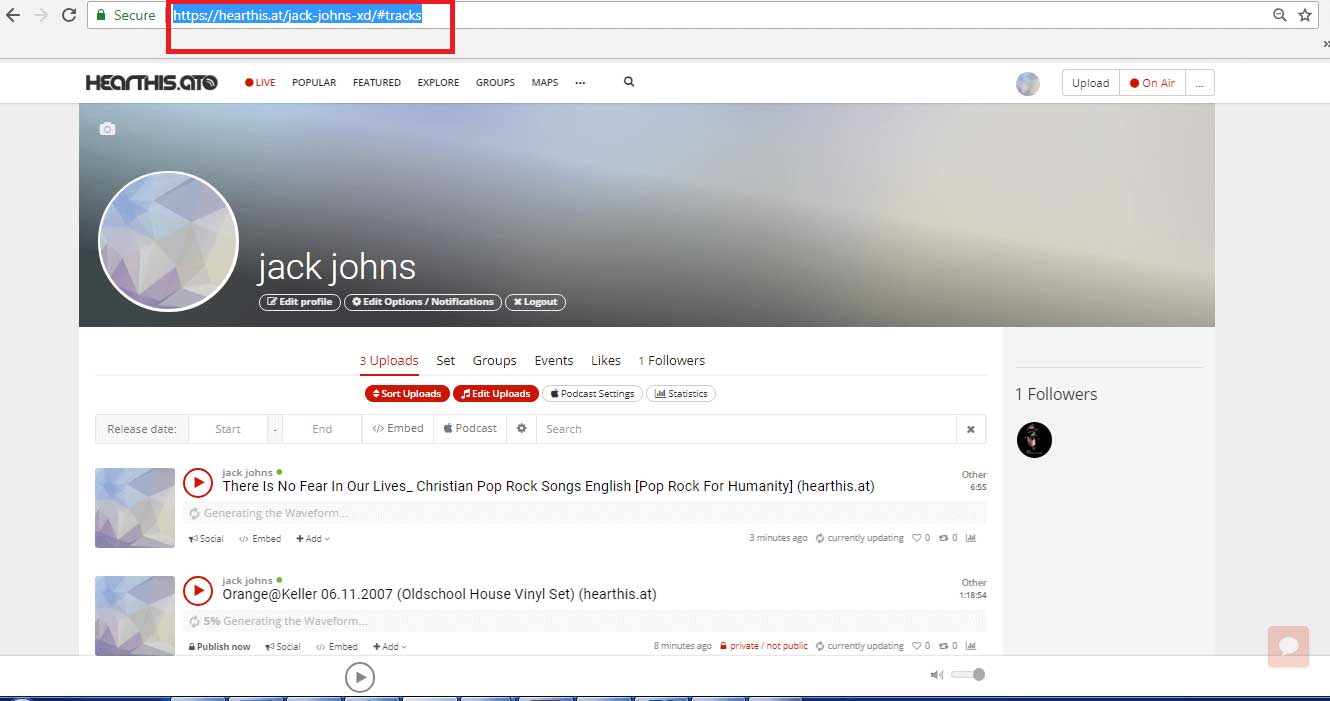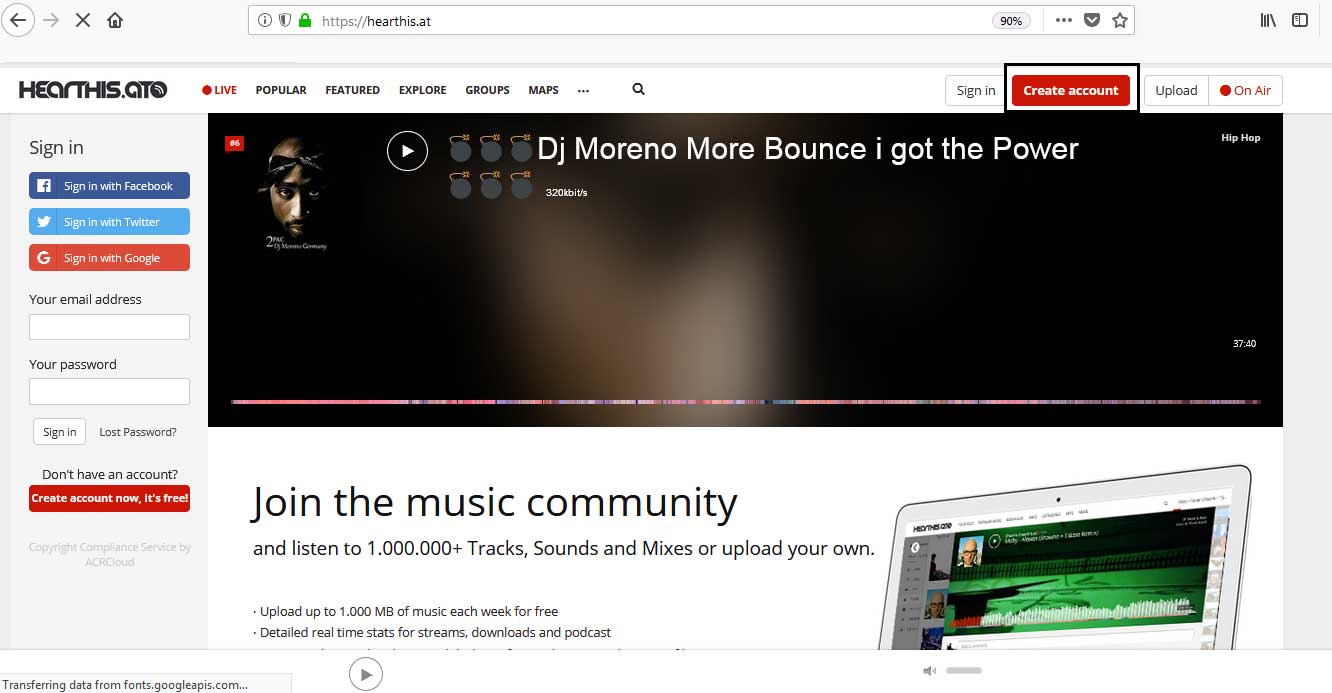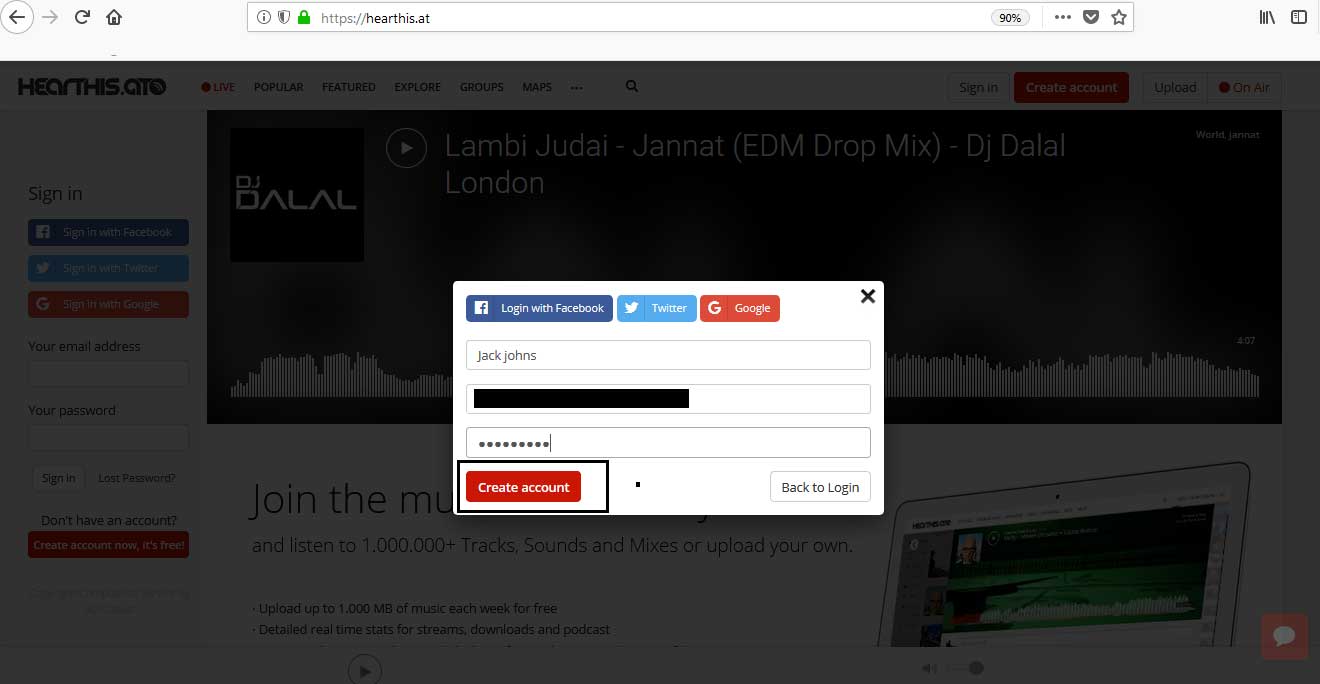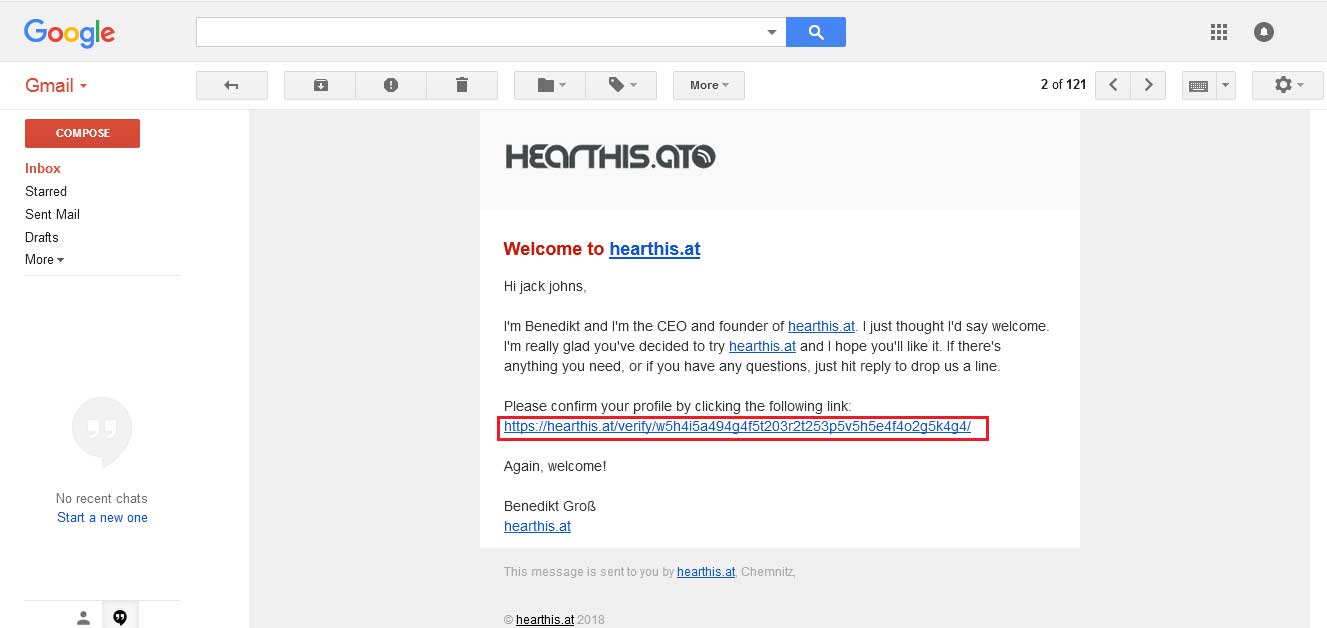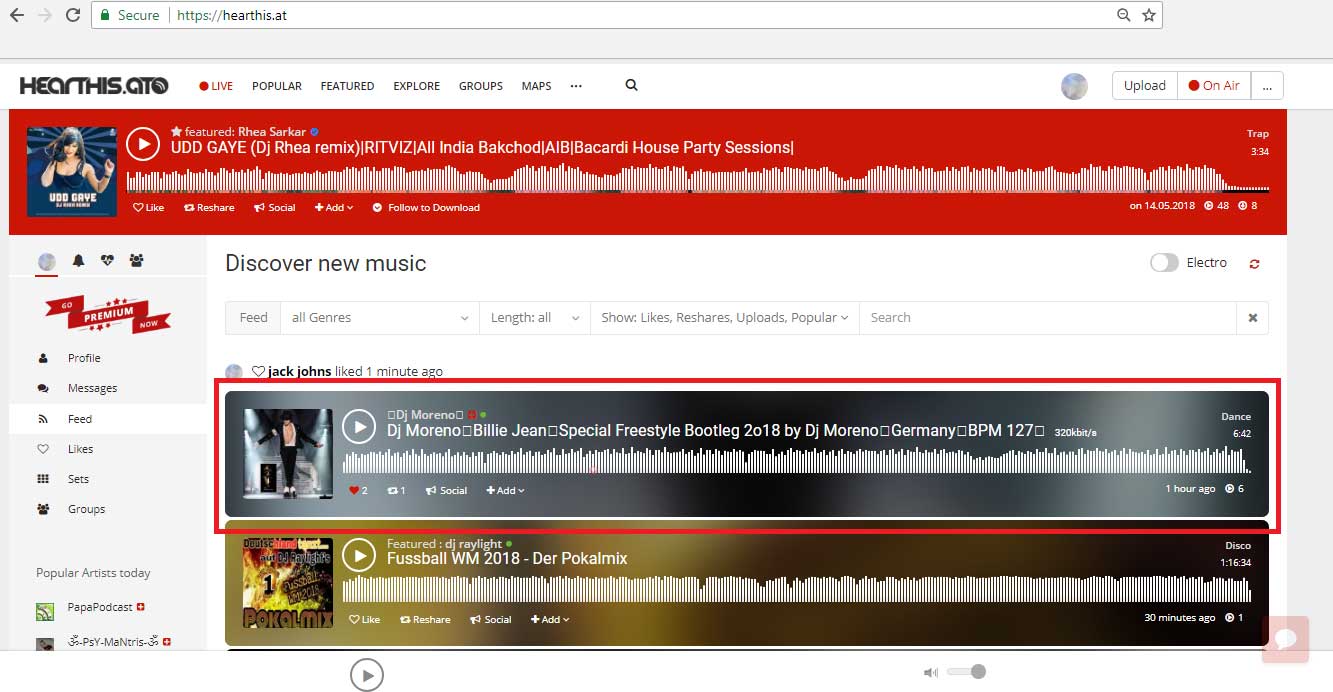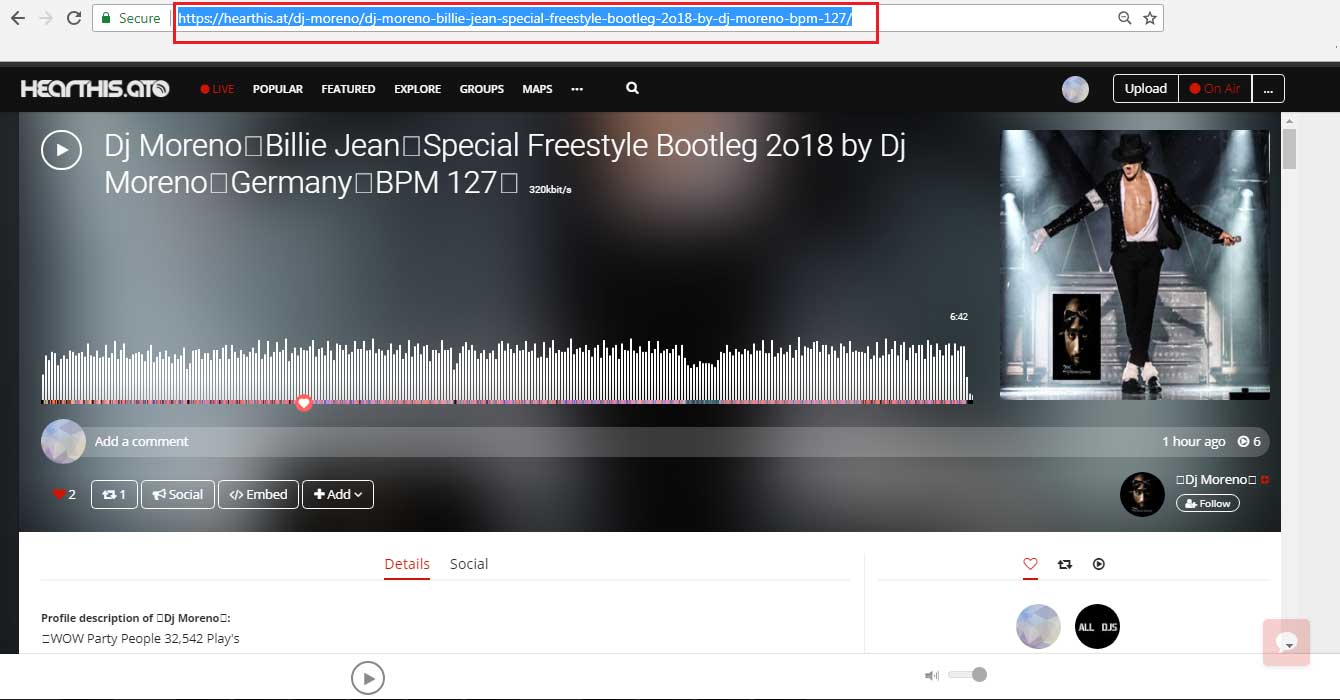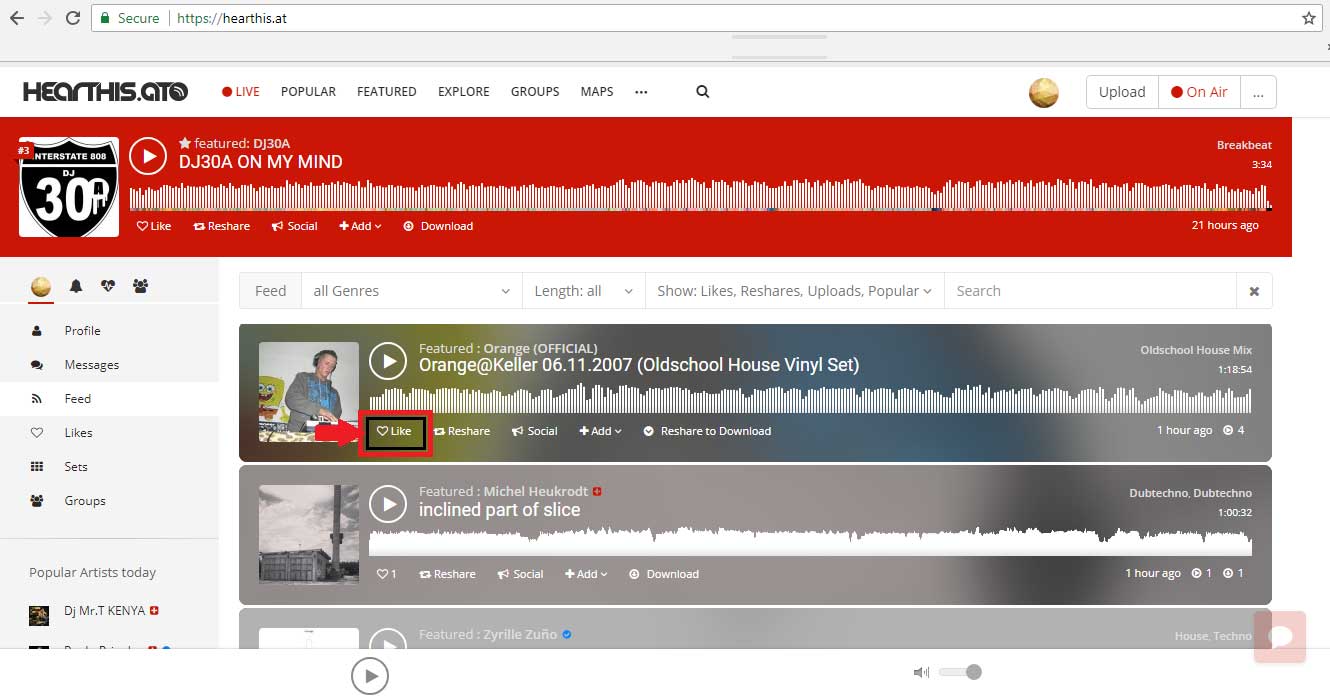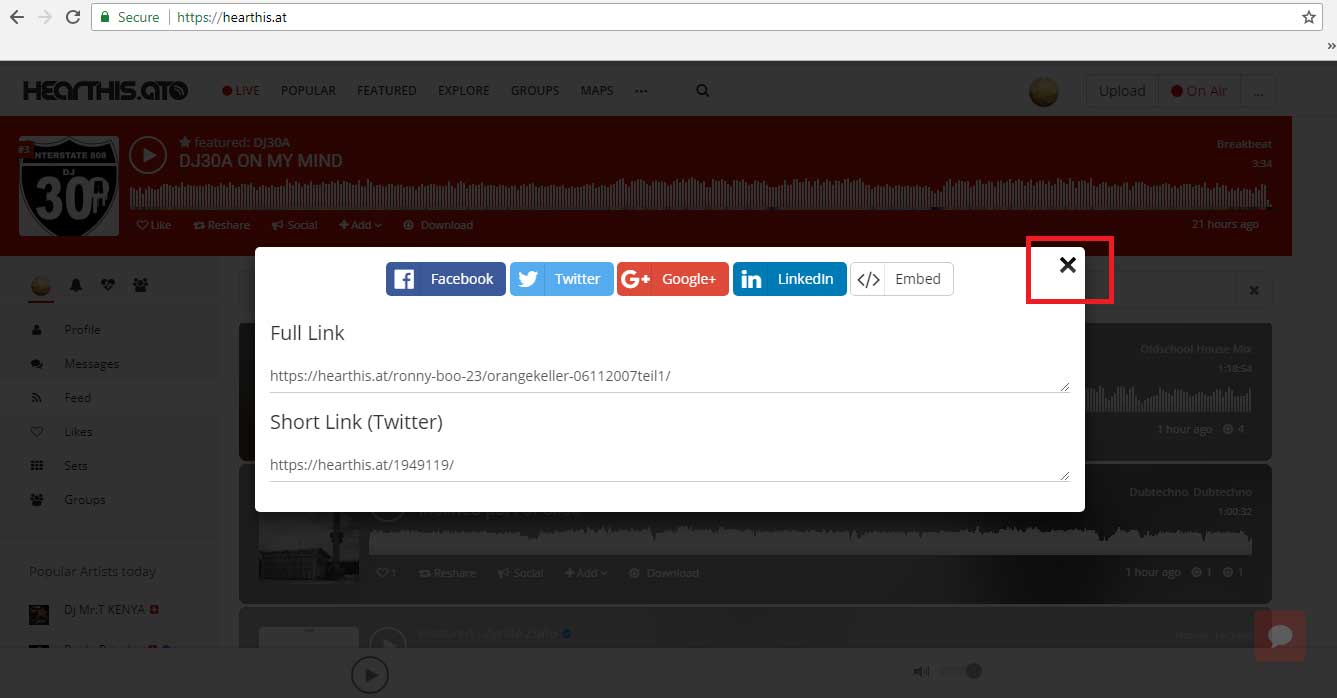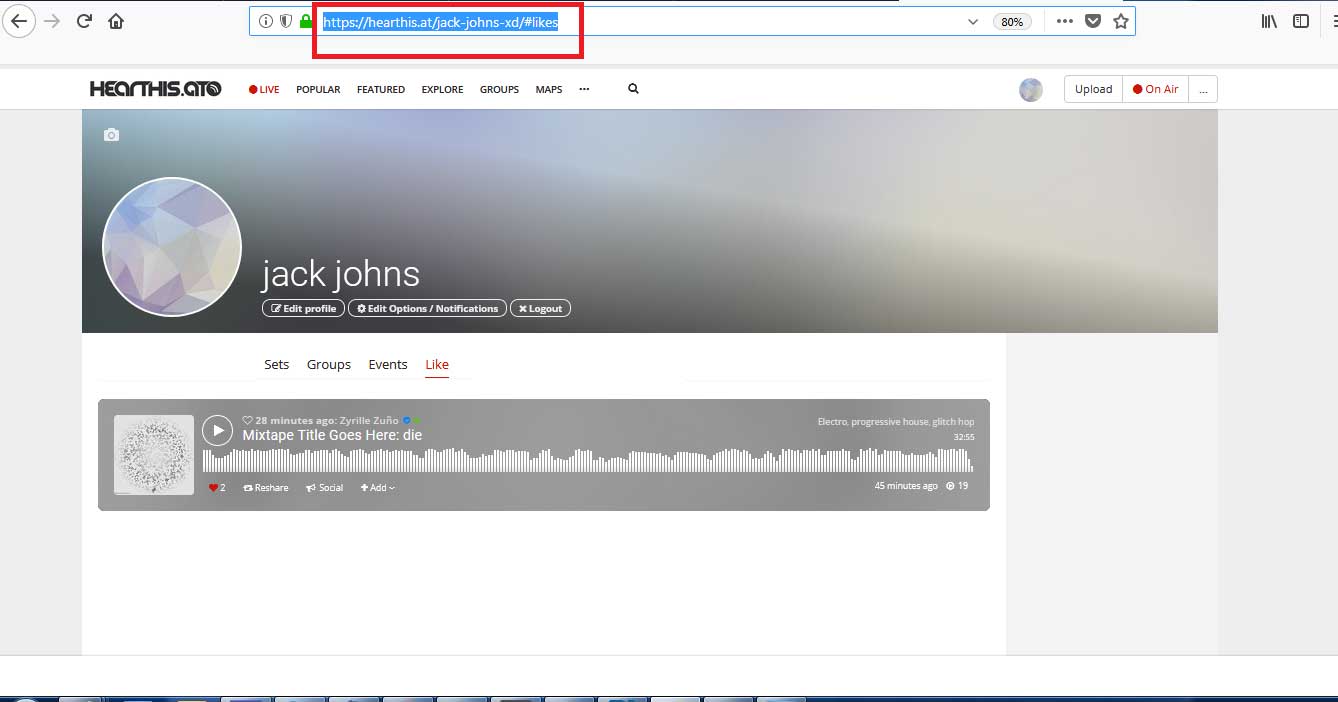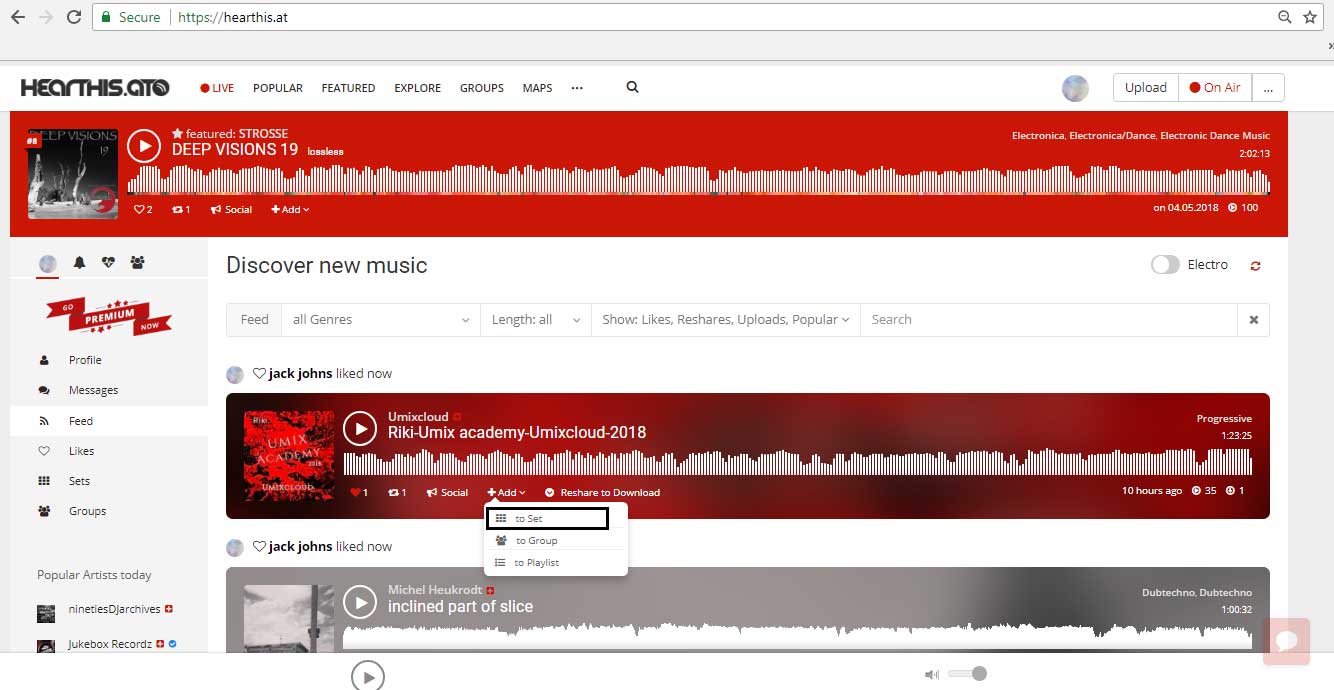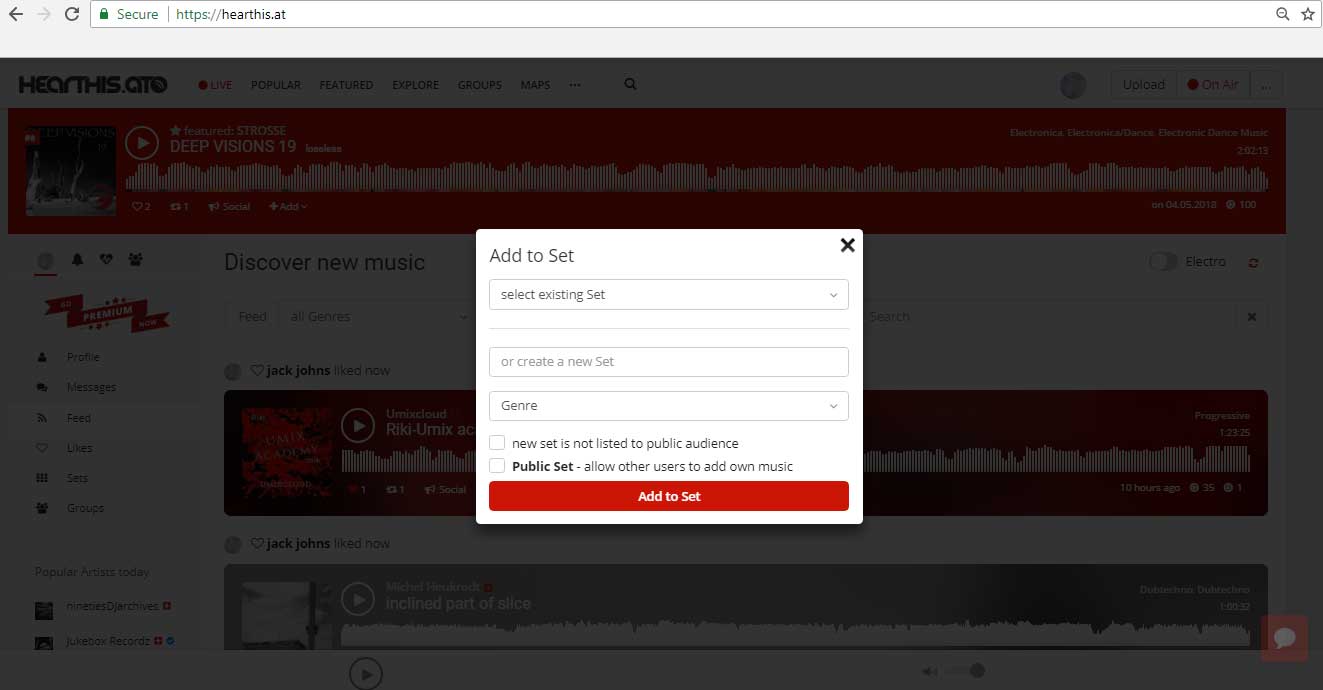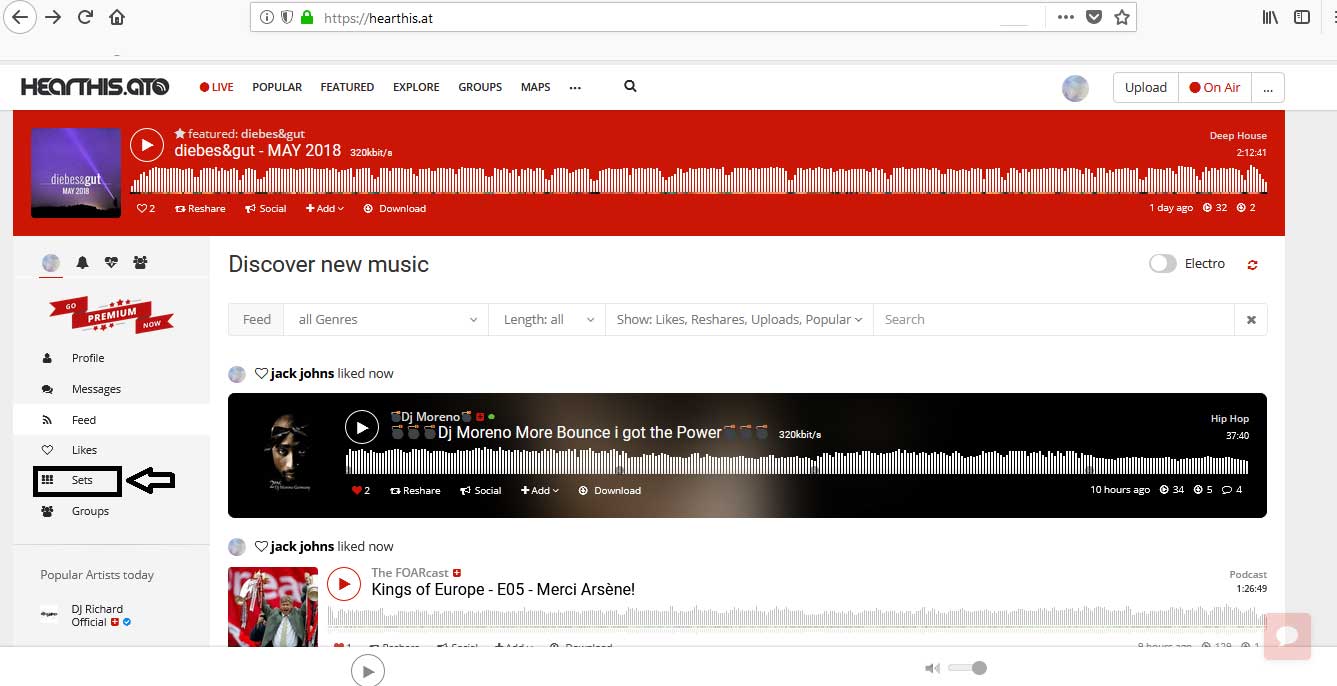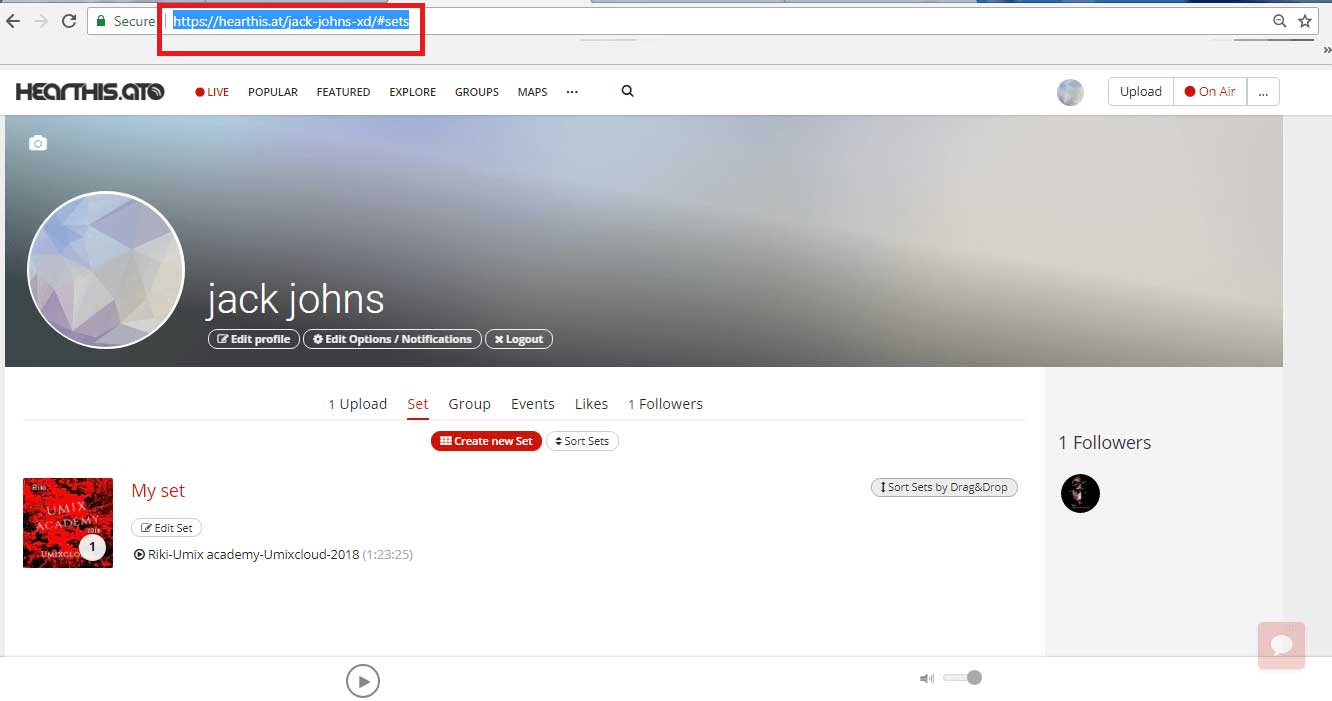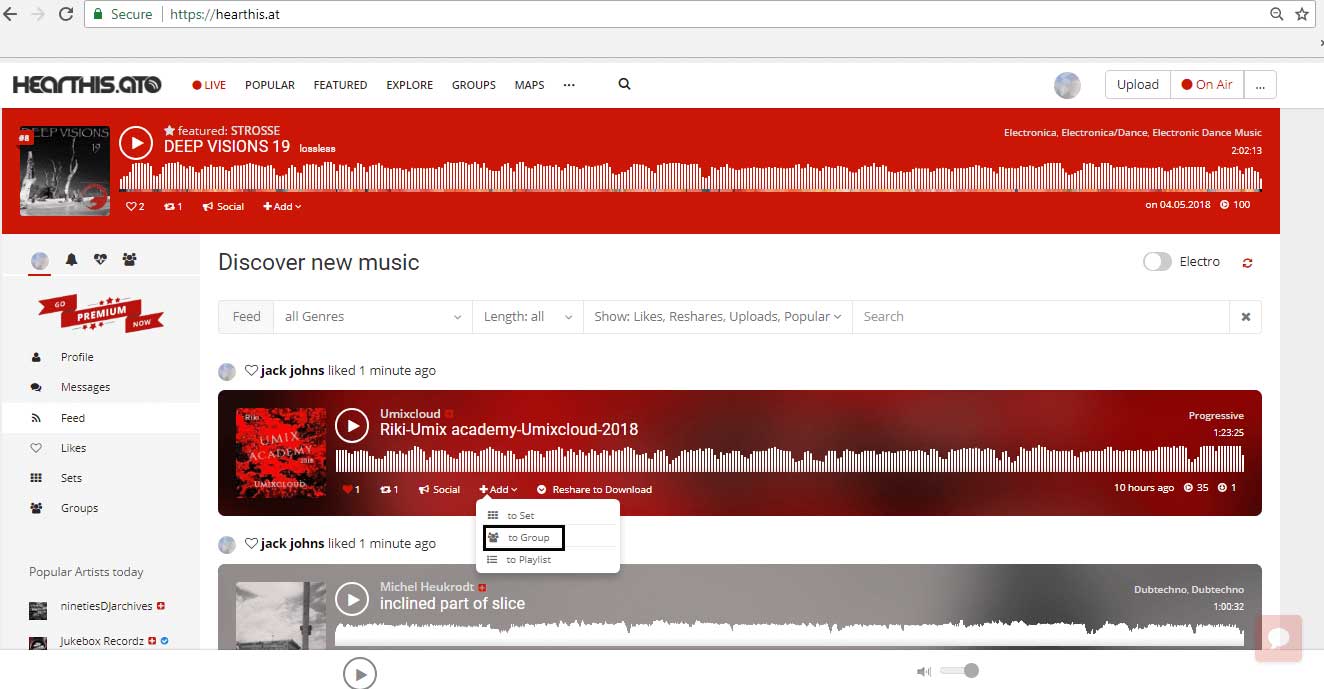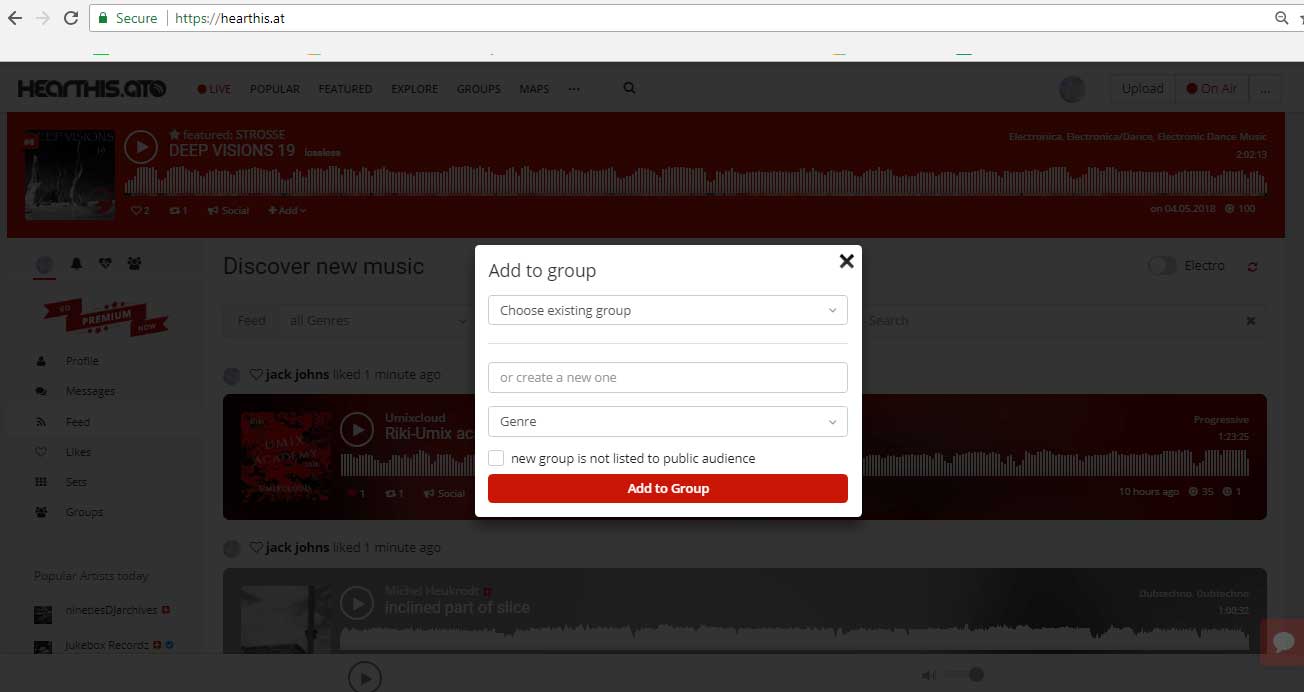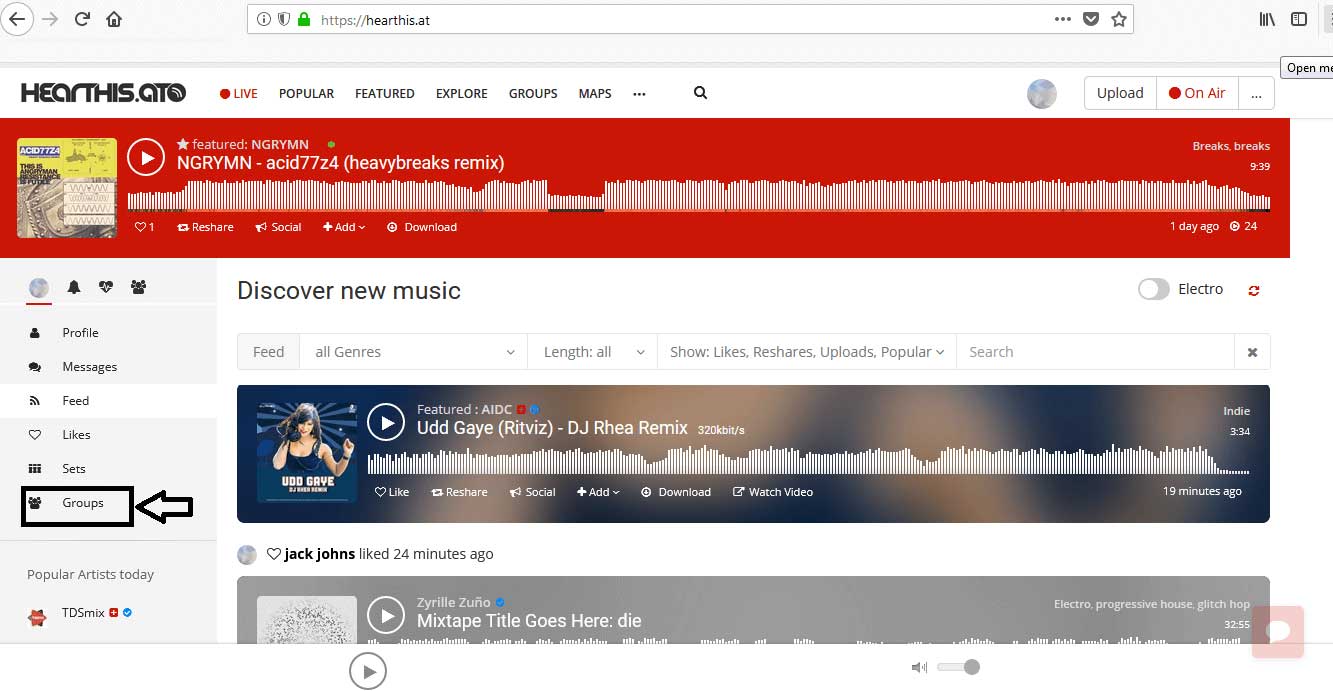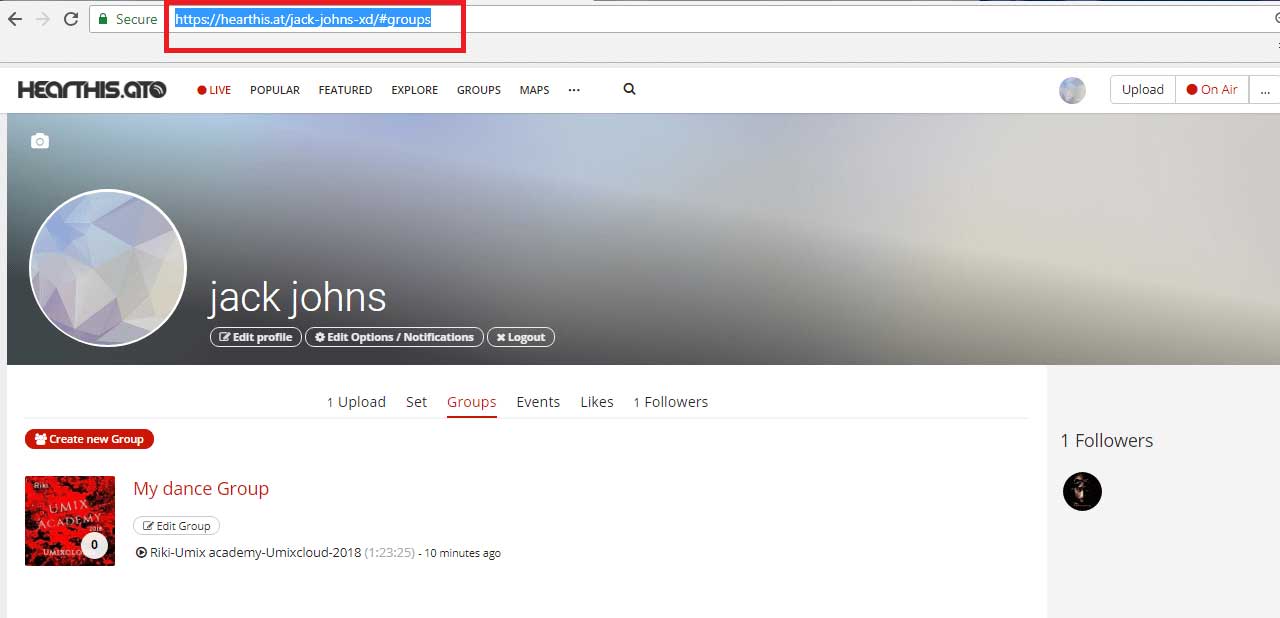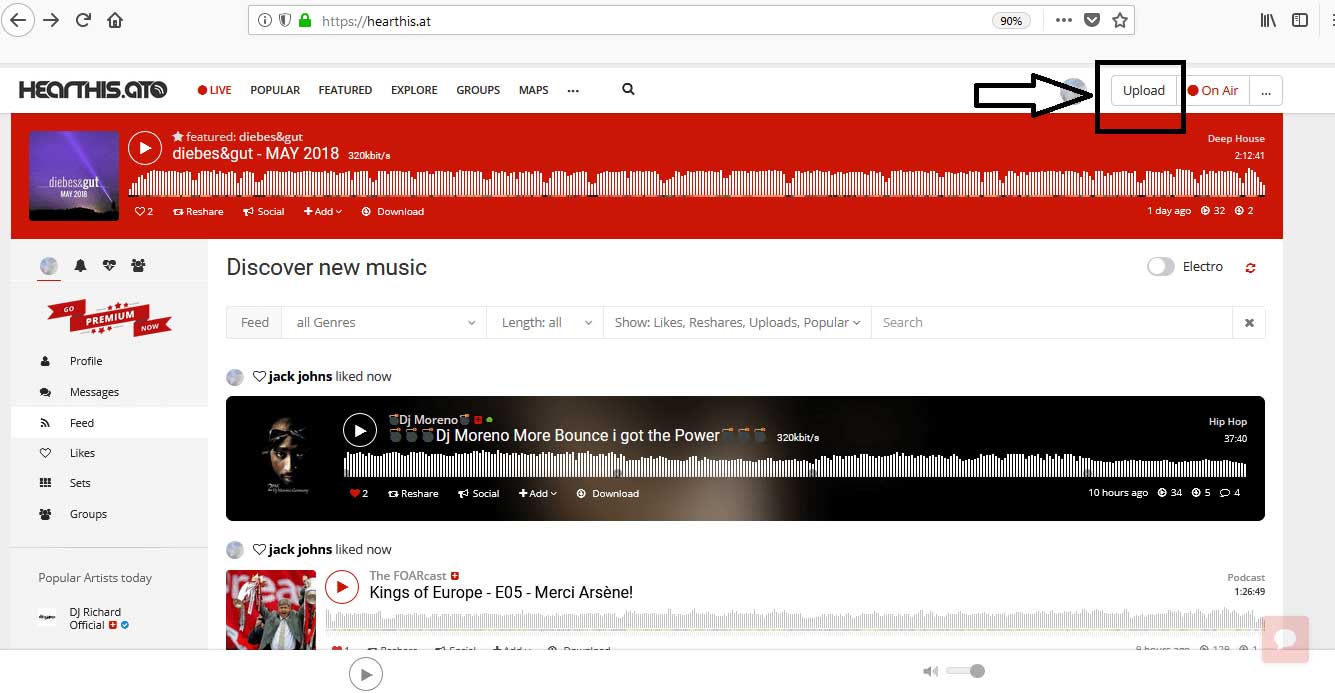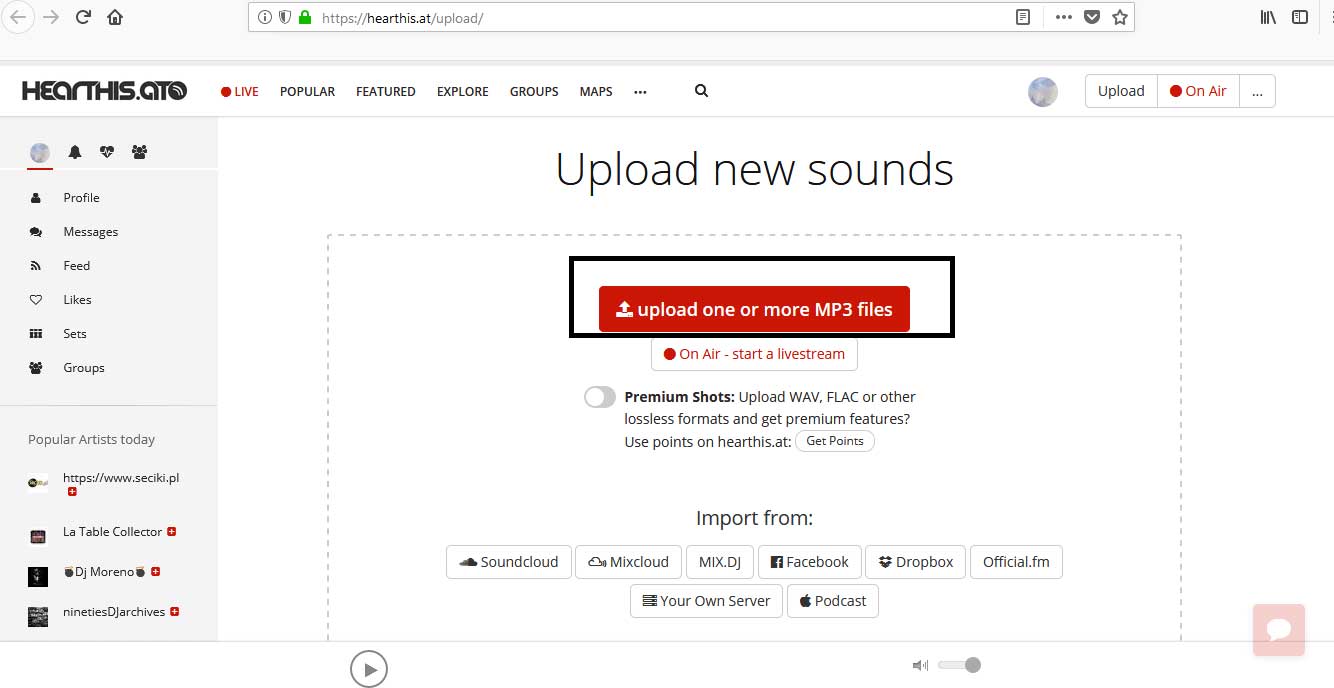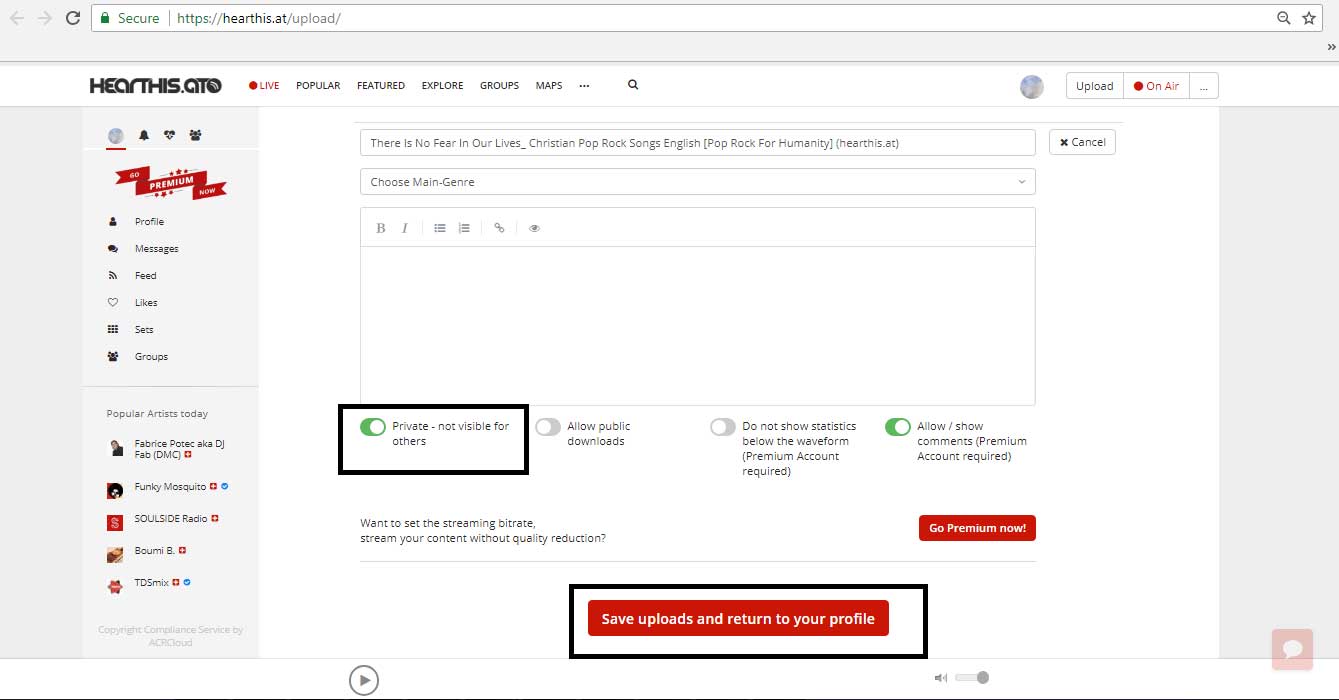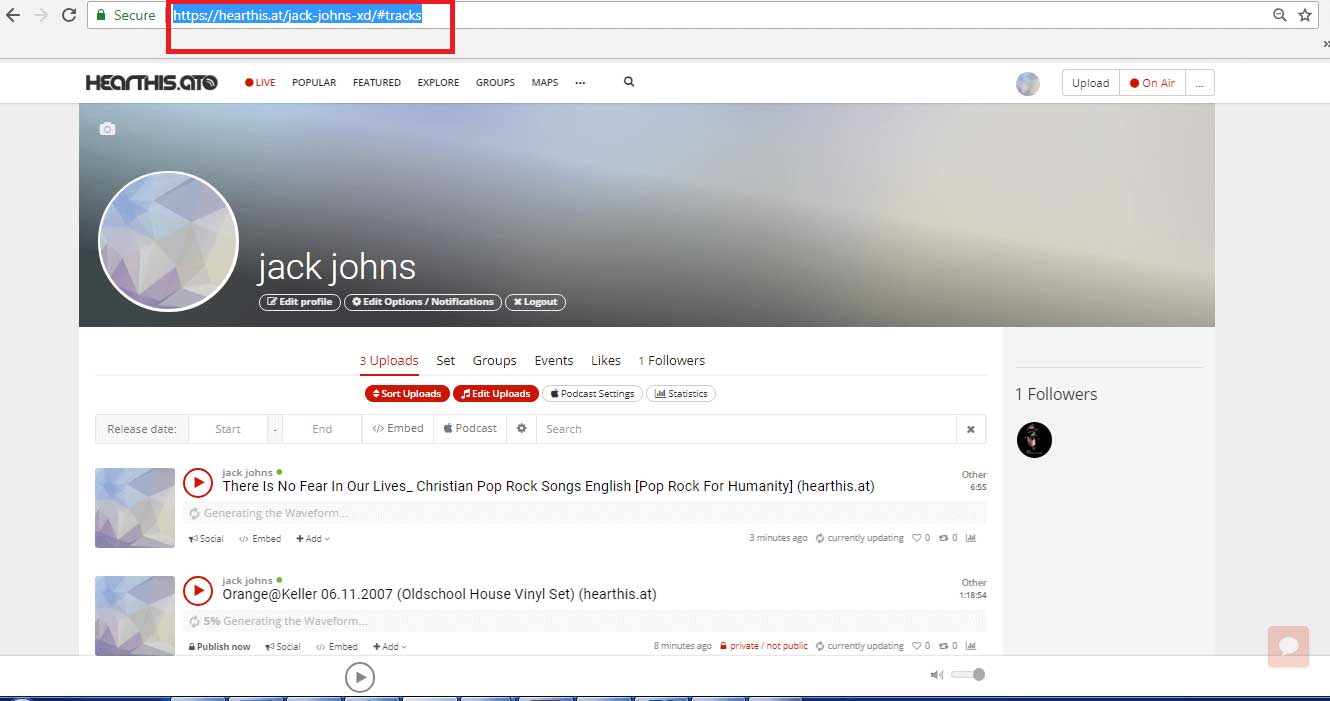Follow below mentioned steps to easily get URL of your Liked, Sets, Groups, and Uploaded songs on Hearthis.at:
Step 5: Click on the Song
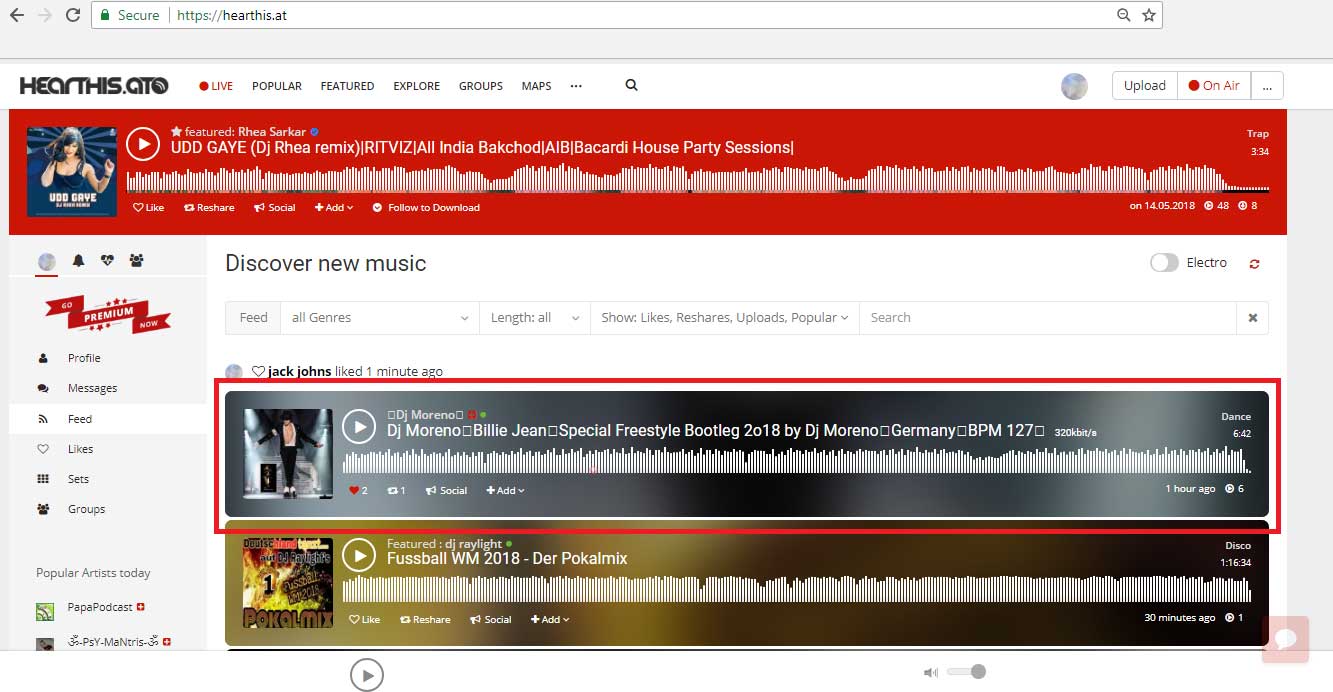
Step 6: This is the URL of your selected song. Copy and paste the URL into its respective field on Moconnell
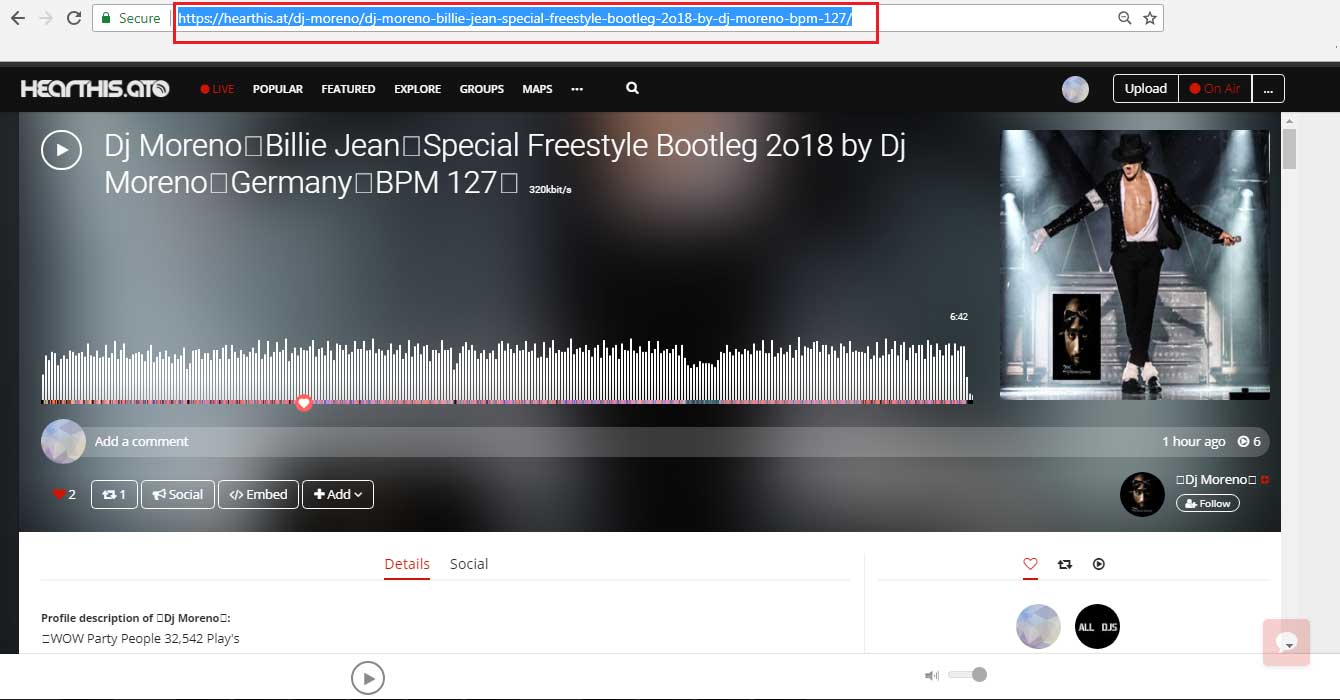
Step 5: Click on Like text icon to add the song to your Liked songs collection
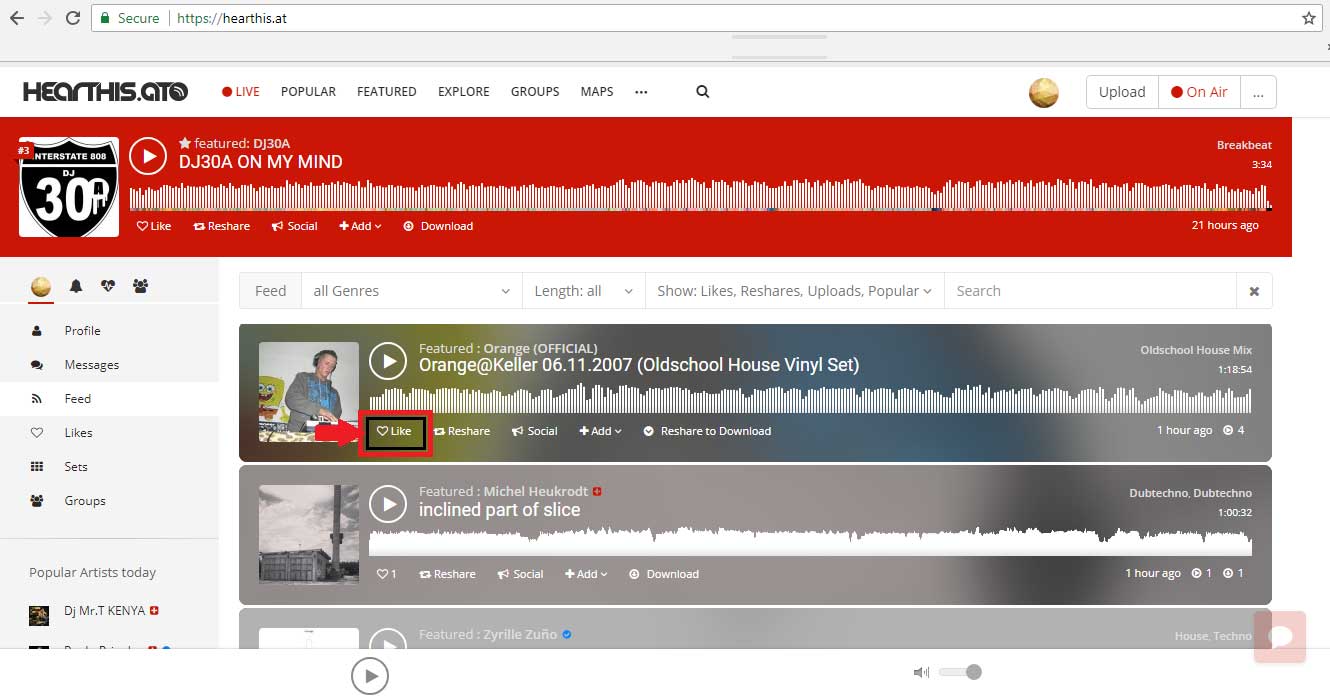
Step 6: A popup window will appear, close it
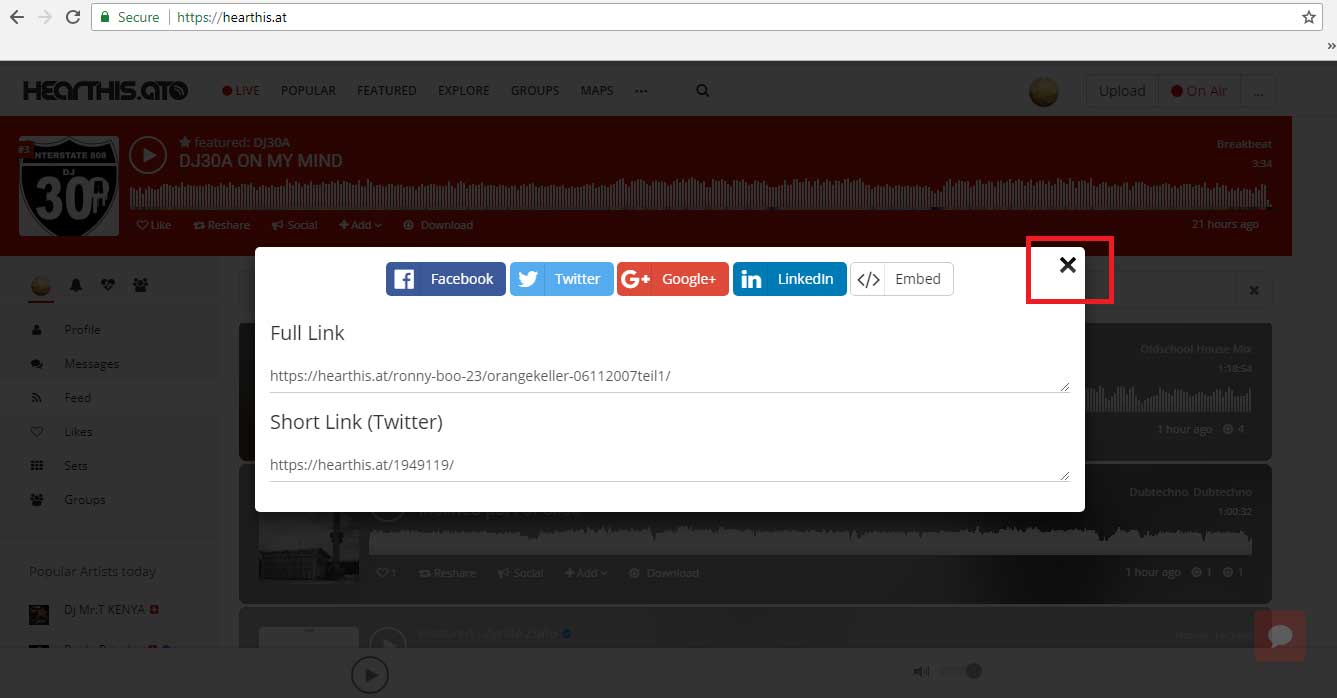
Step 7: Now Click on Likes menu

Step 8: This is your Liked songs page URL. Copy and paste the URL into its respective field on Moconnell
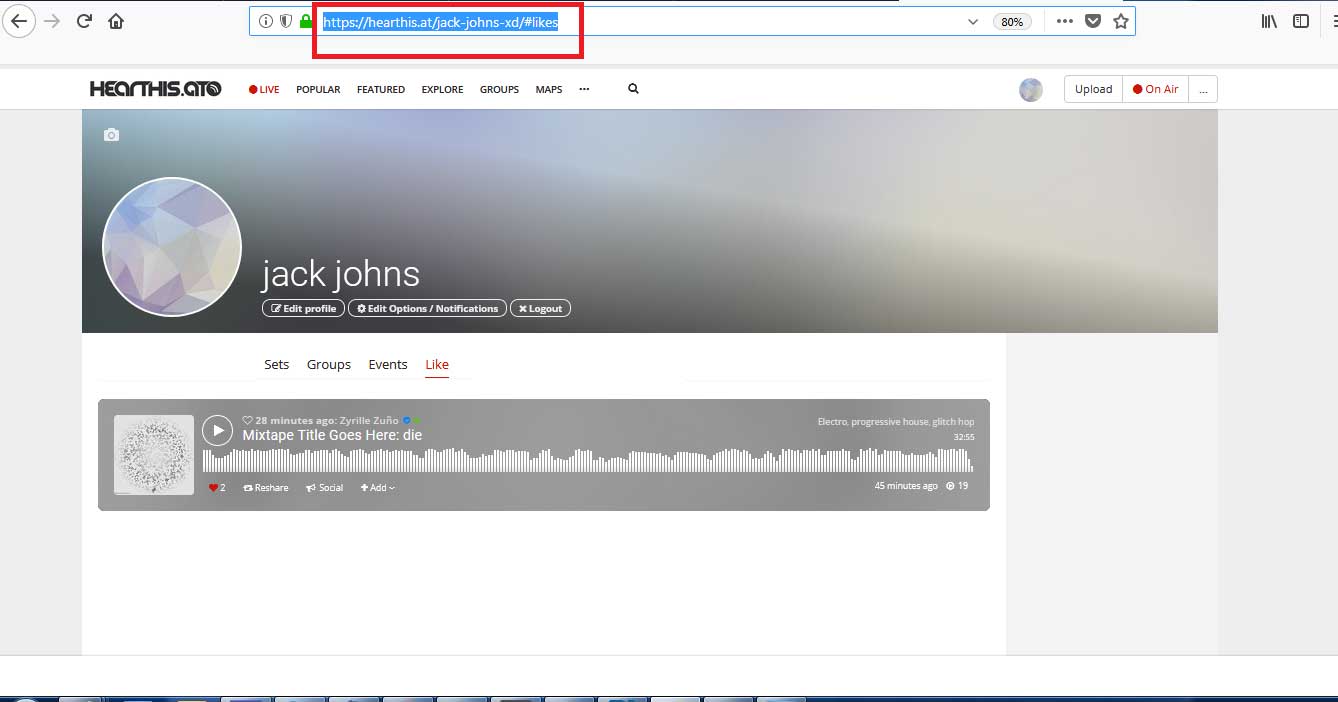
Step 5: Click on Add text icon. A dropdown menu will open, select to Set to add the song to Sets
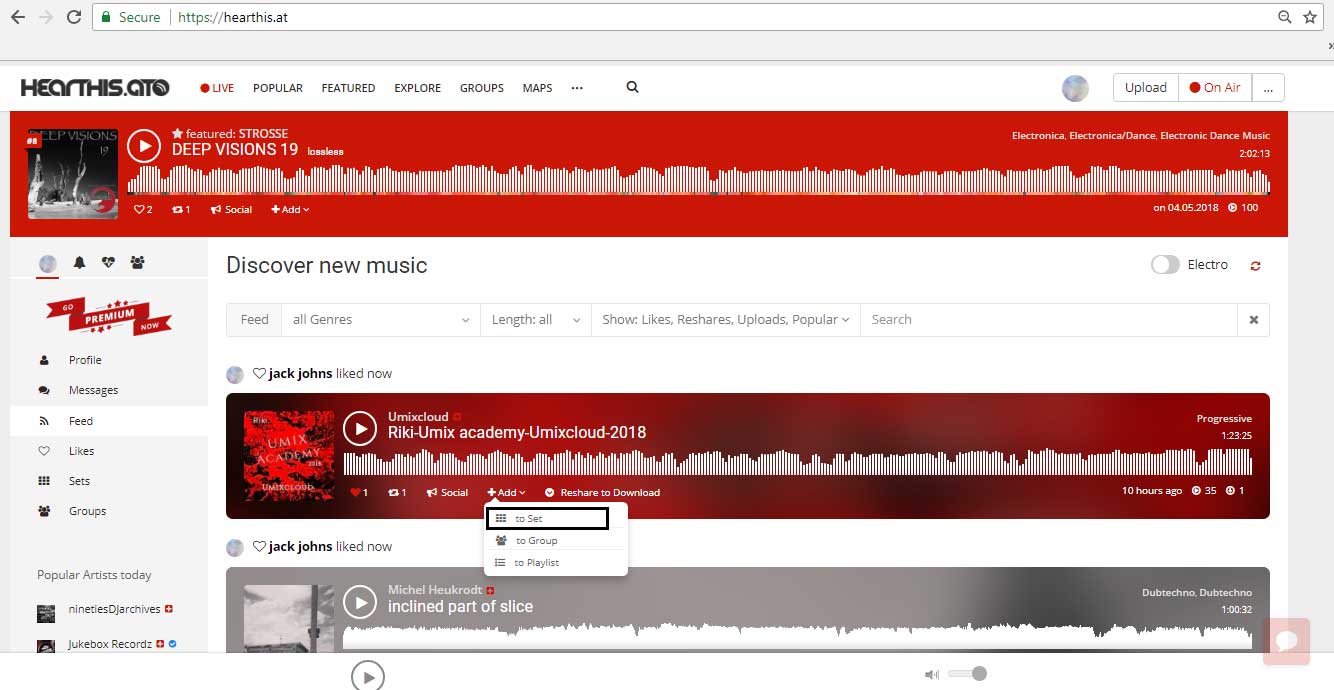
Step 6: A popup window will appear, enter all the details, and click on Add to Set button
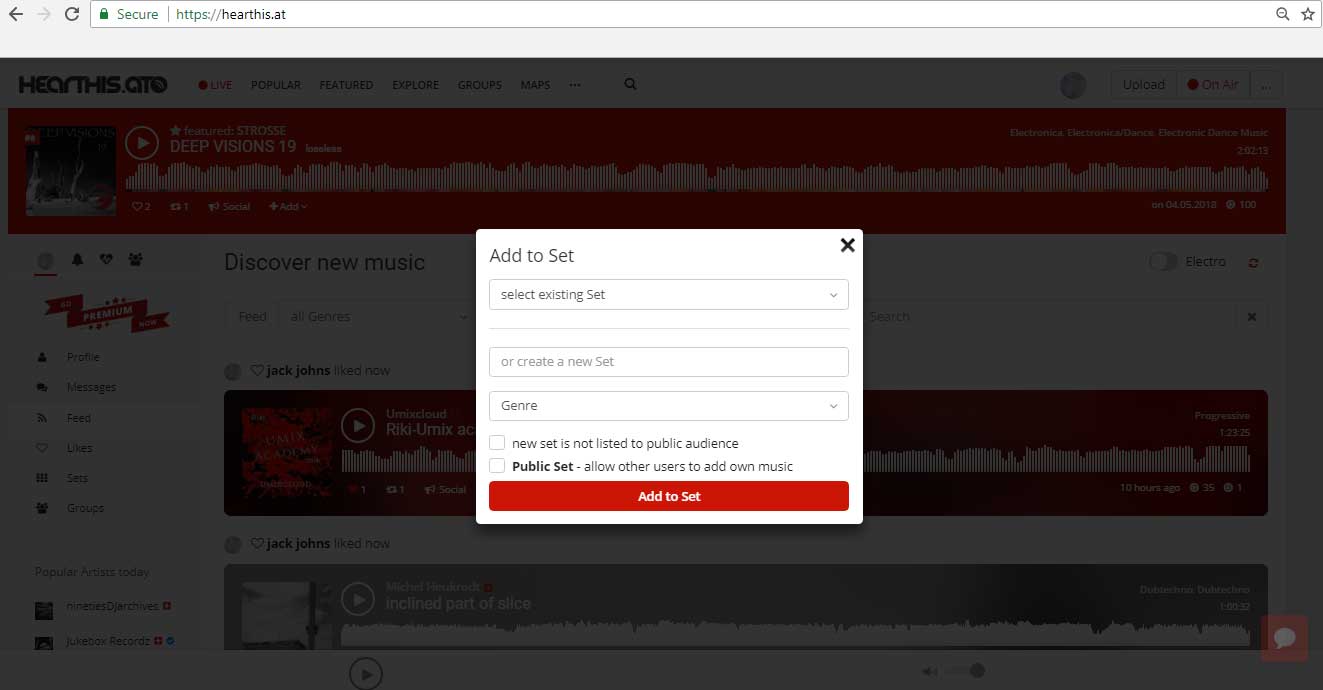
Step 7: Now Click on Sets menu
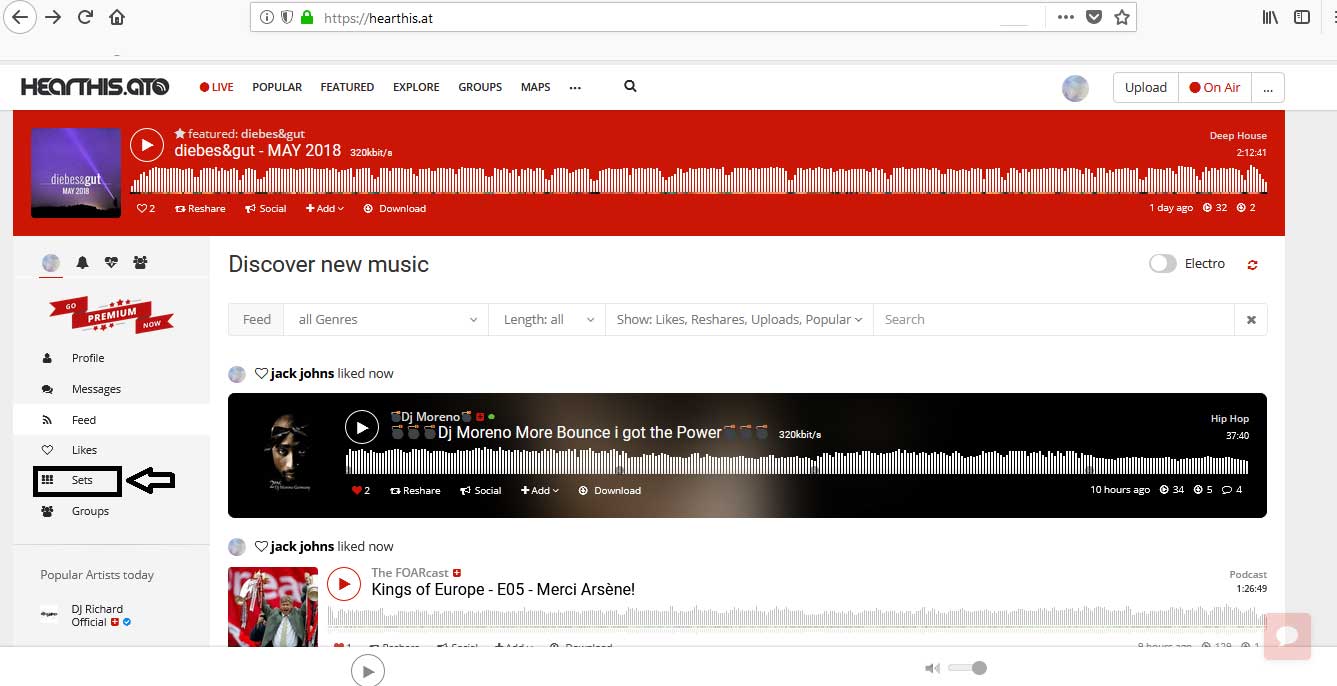
Step 8: This is your Sets songs page URL. Copy and paste the URL into its respective field on Moconnell
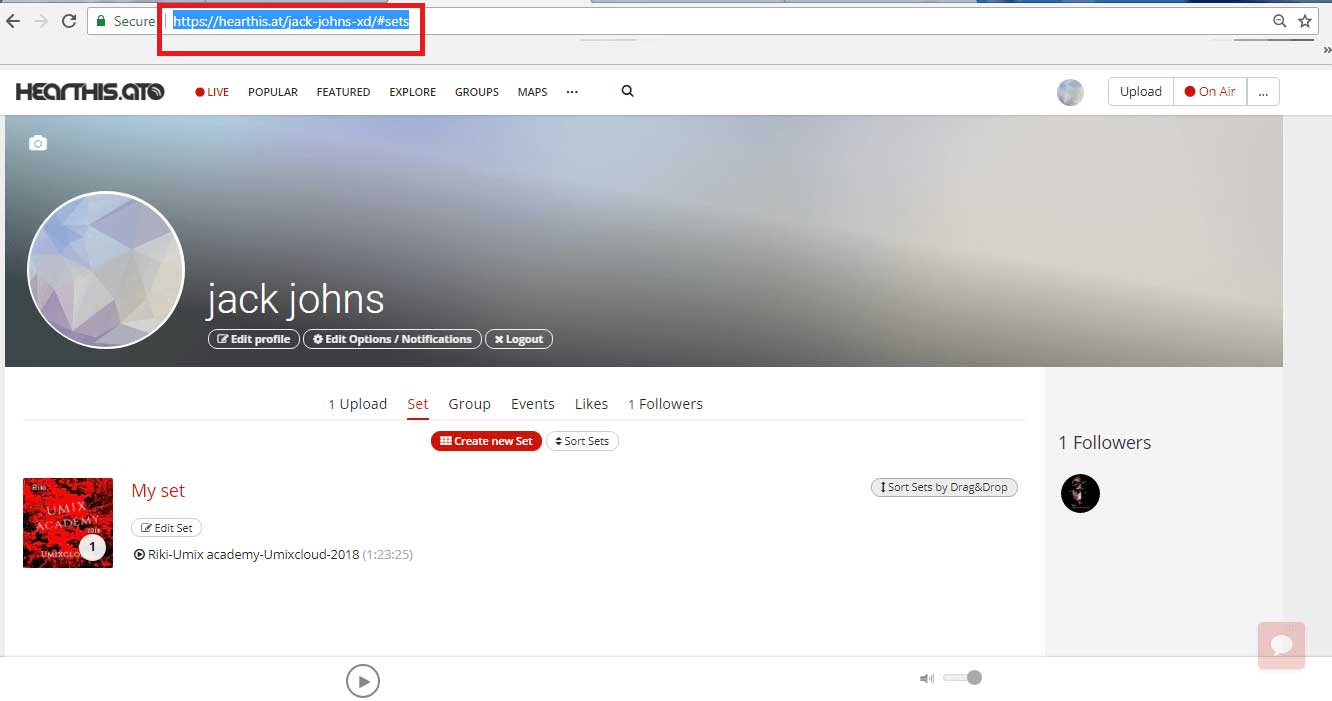
Step 5: Click on Add text icon. A dropdown menu will open, select to Group to add the song to Groups
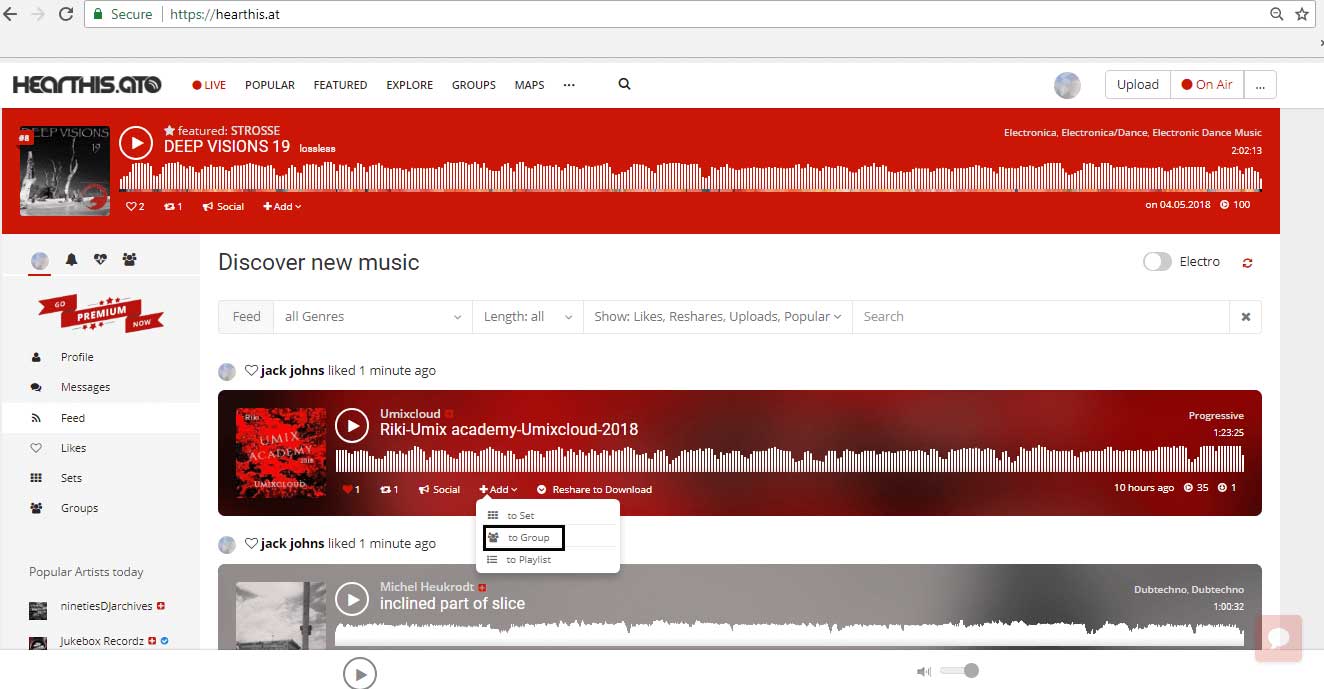
Step 6: A popup window will appear, enter all the details, and click on Add to Group button
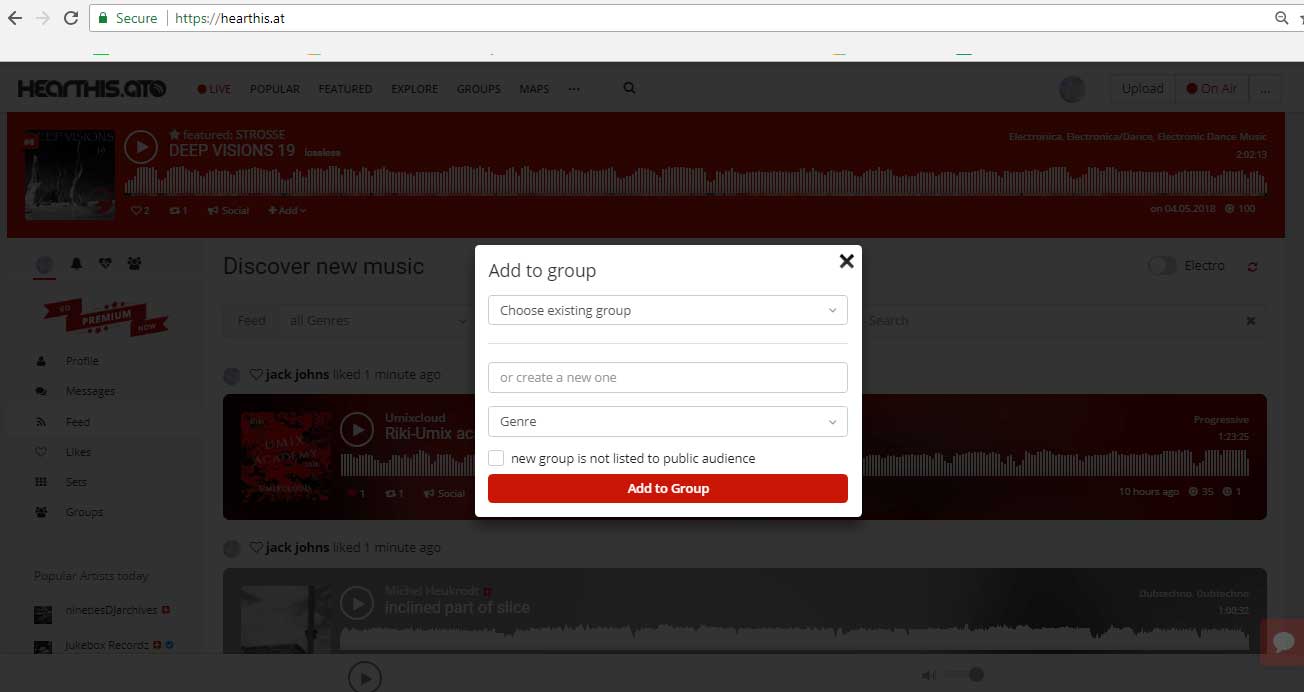
Step 7: Now Click on Groups menu
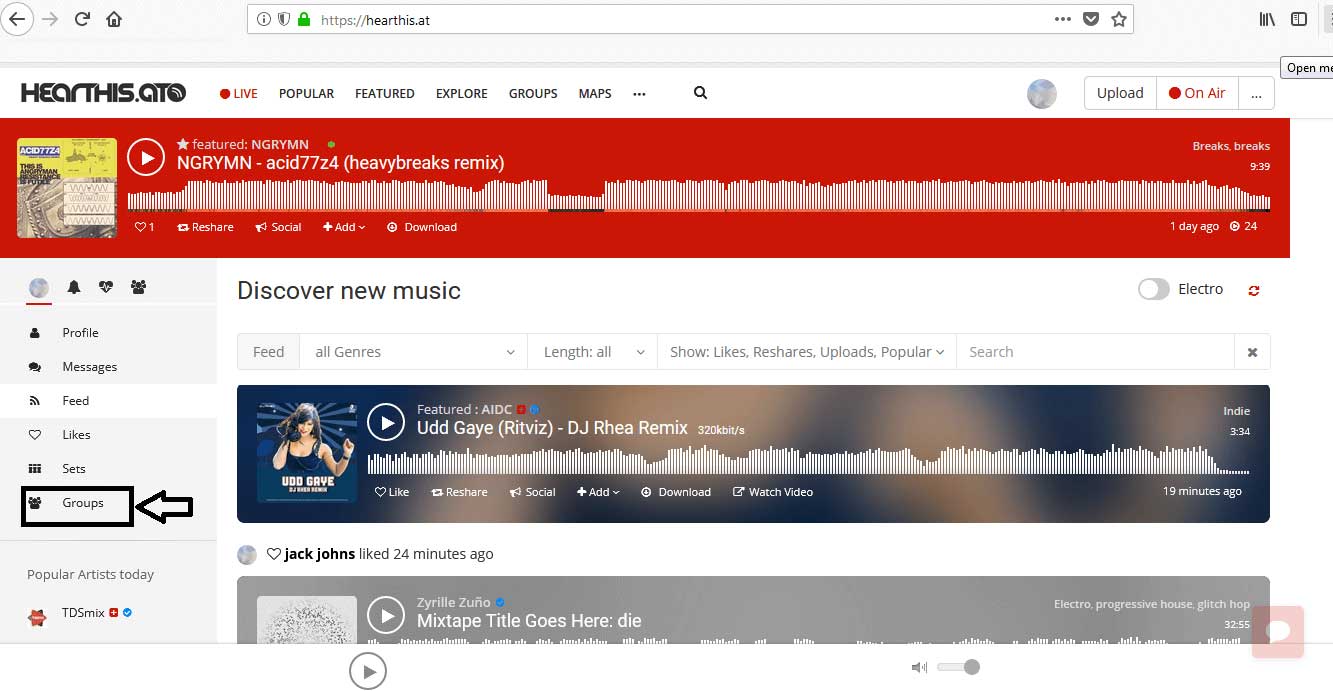
Step 8: This is your Groups songs page URL. Copy and paste the URL into its respective field on Moconnell
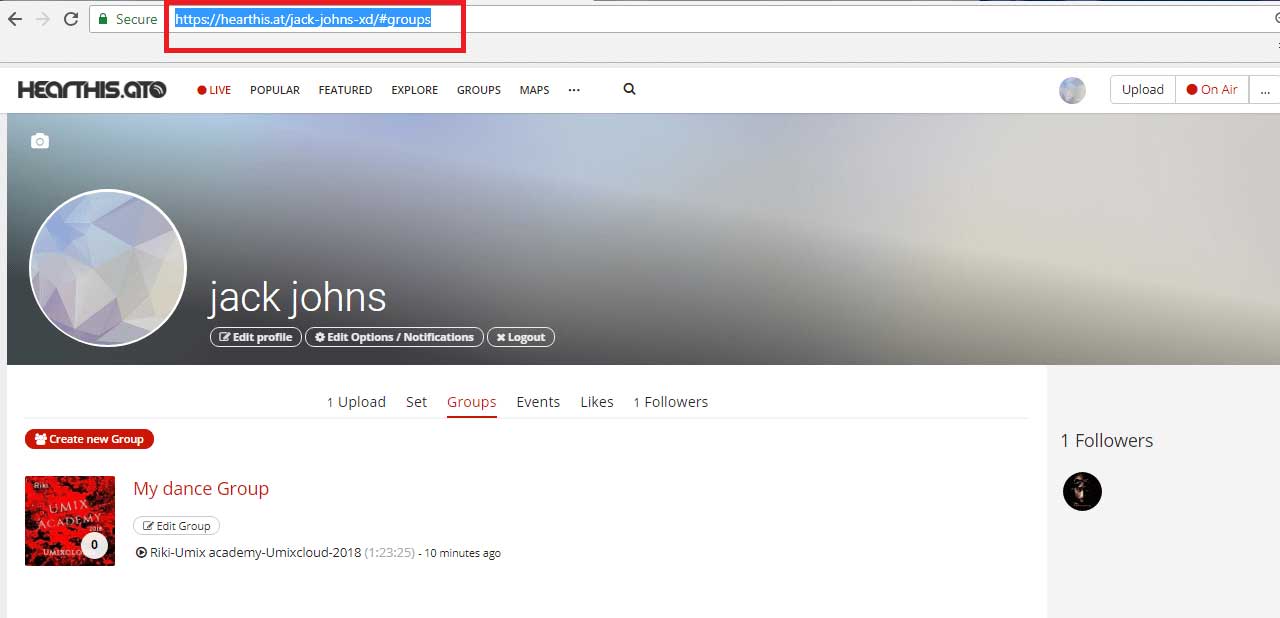
Step 5: Click on Upload button
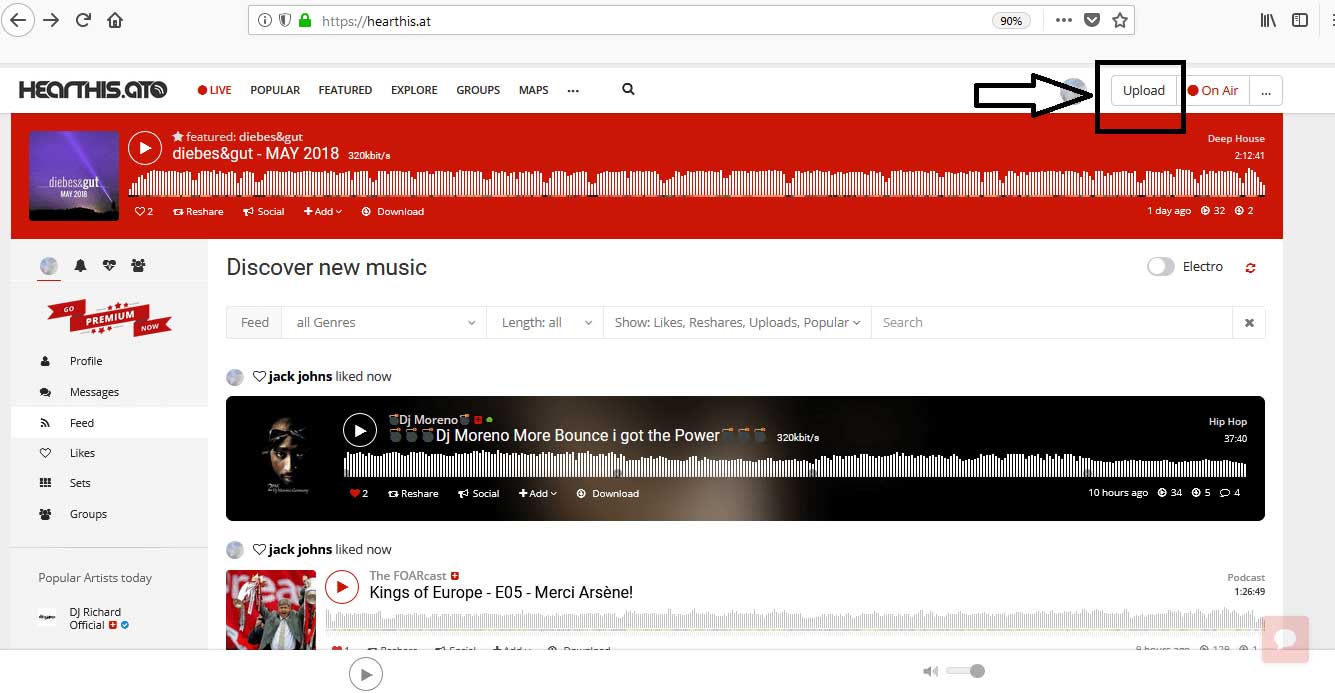
Step 6: Click on upload one or more MP3 files button
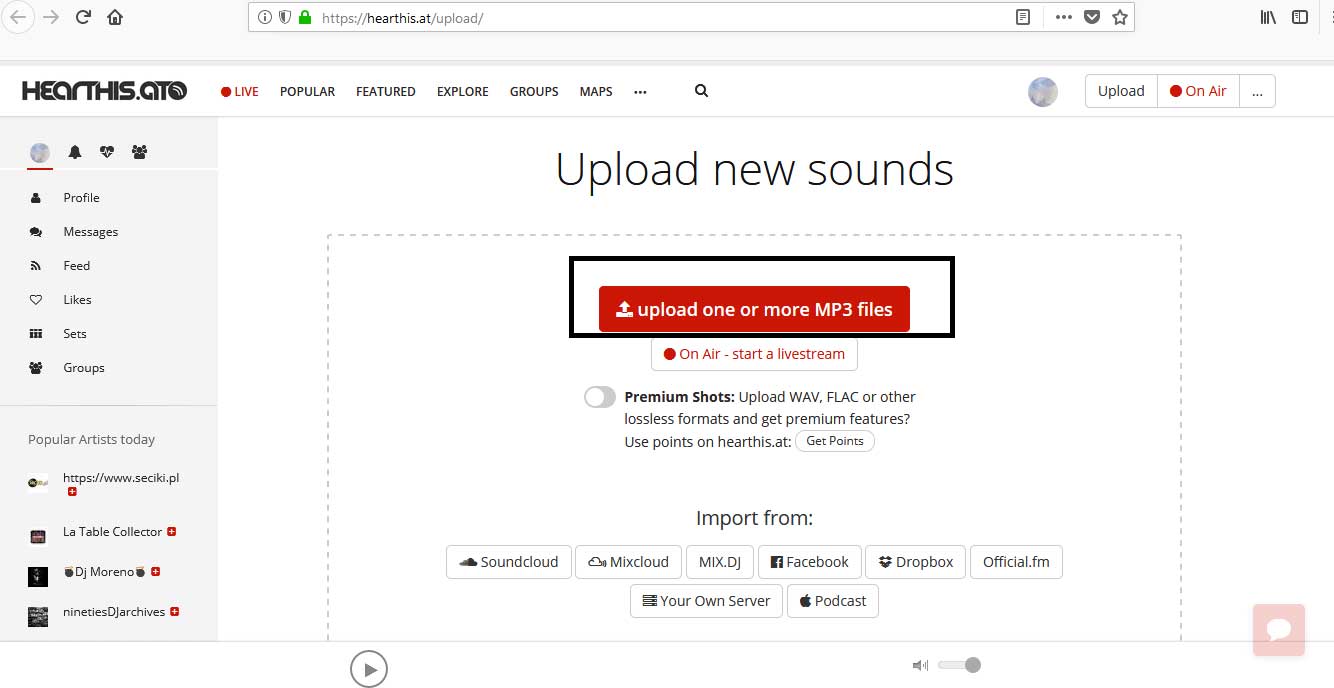
Step 7: Turn off Private - not visible for others toggle bar, shown in the screenshot, and Click on Save uploads and return to your profile button
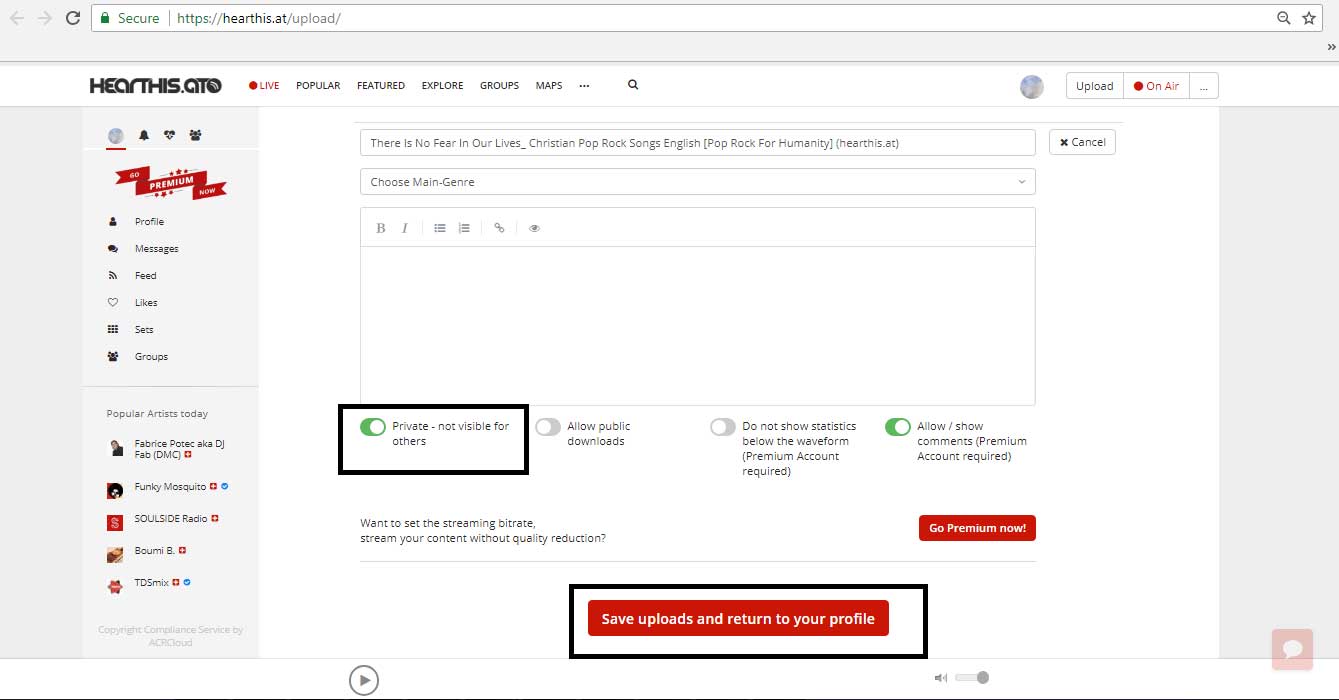
Step 8: This is your Uploaded songs page URL. Copy and paste the URL into its respective field on Moconnell