
How to create Google API Key for IOS for On-Demand Delivery?
Follow steps below to easily get Google API Key:
Step 1 : Go to Google APIs
Step 2 : If you have a Google account, login, else Create an Account
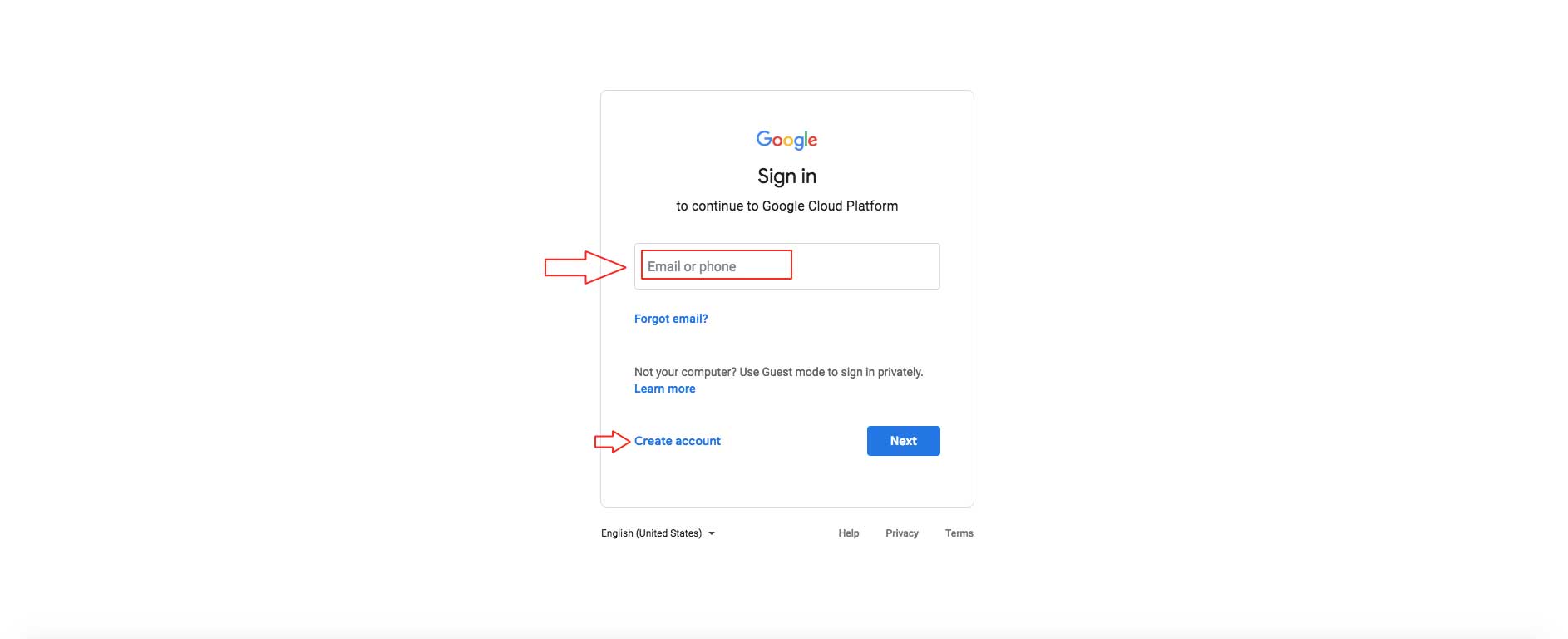
Step 3 : On Google APIs dashboard, click on dropdown menu

Step 4 : Click on New Project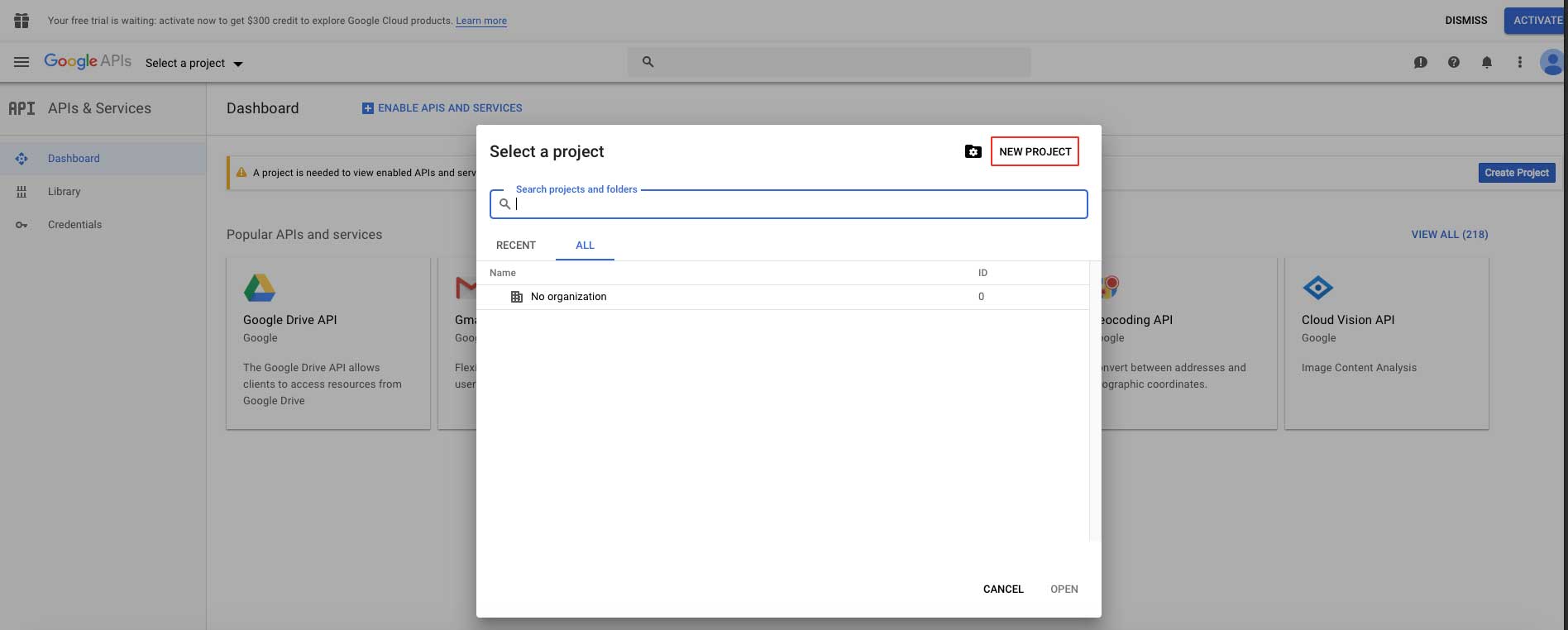
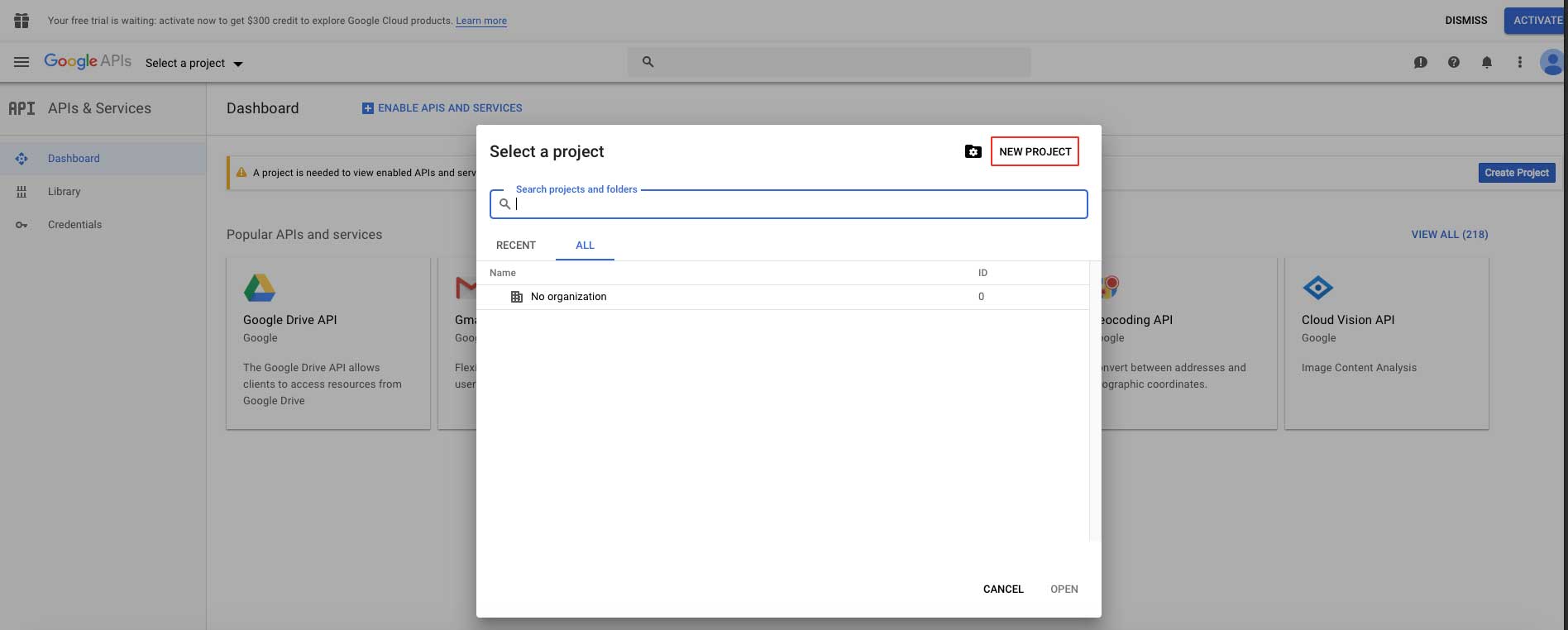
Step 5 : Click on Create button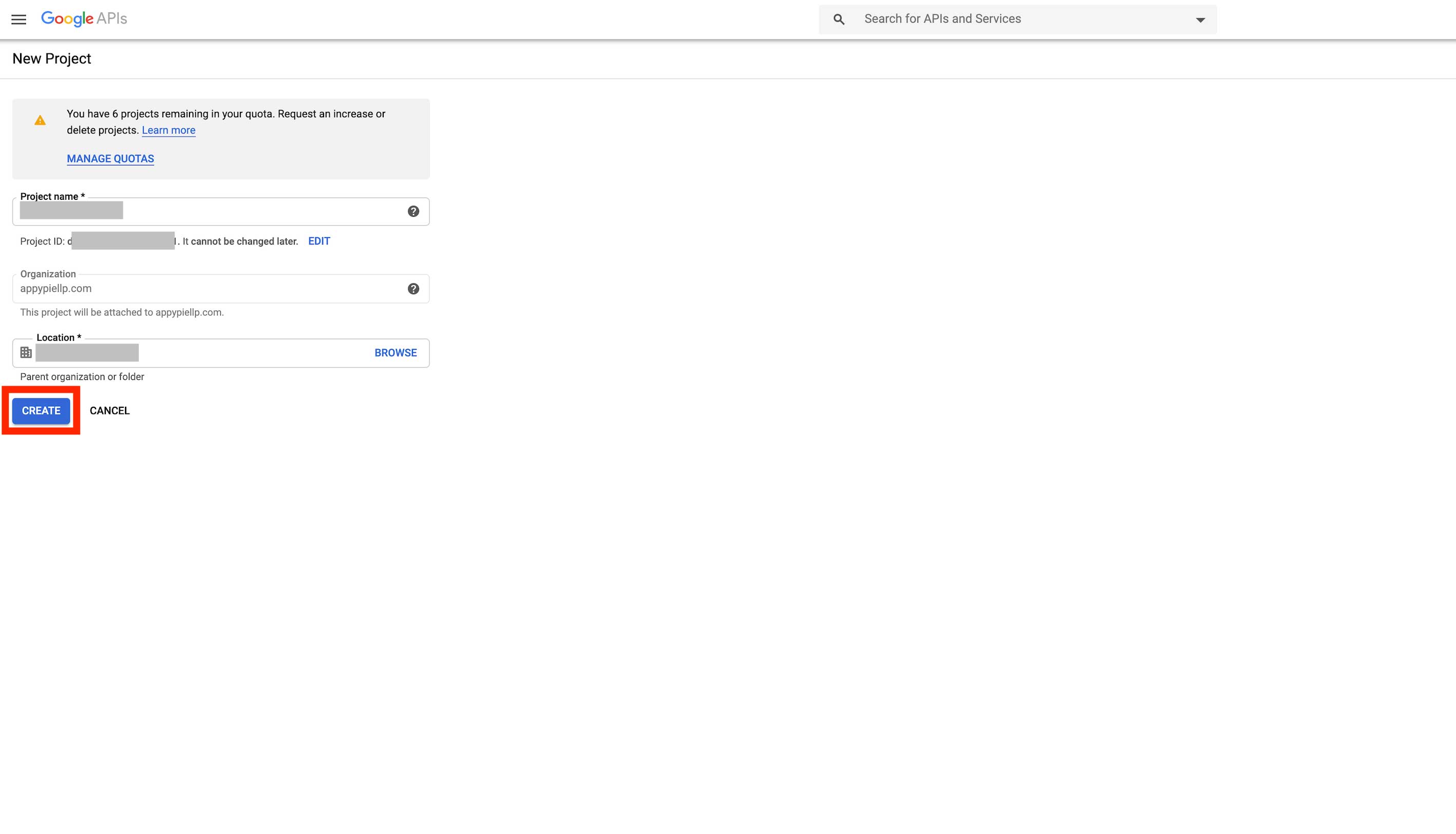
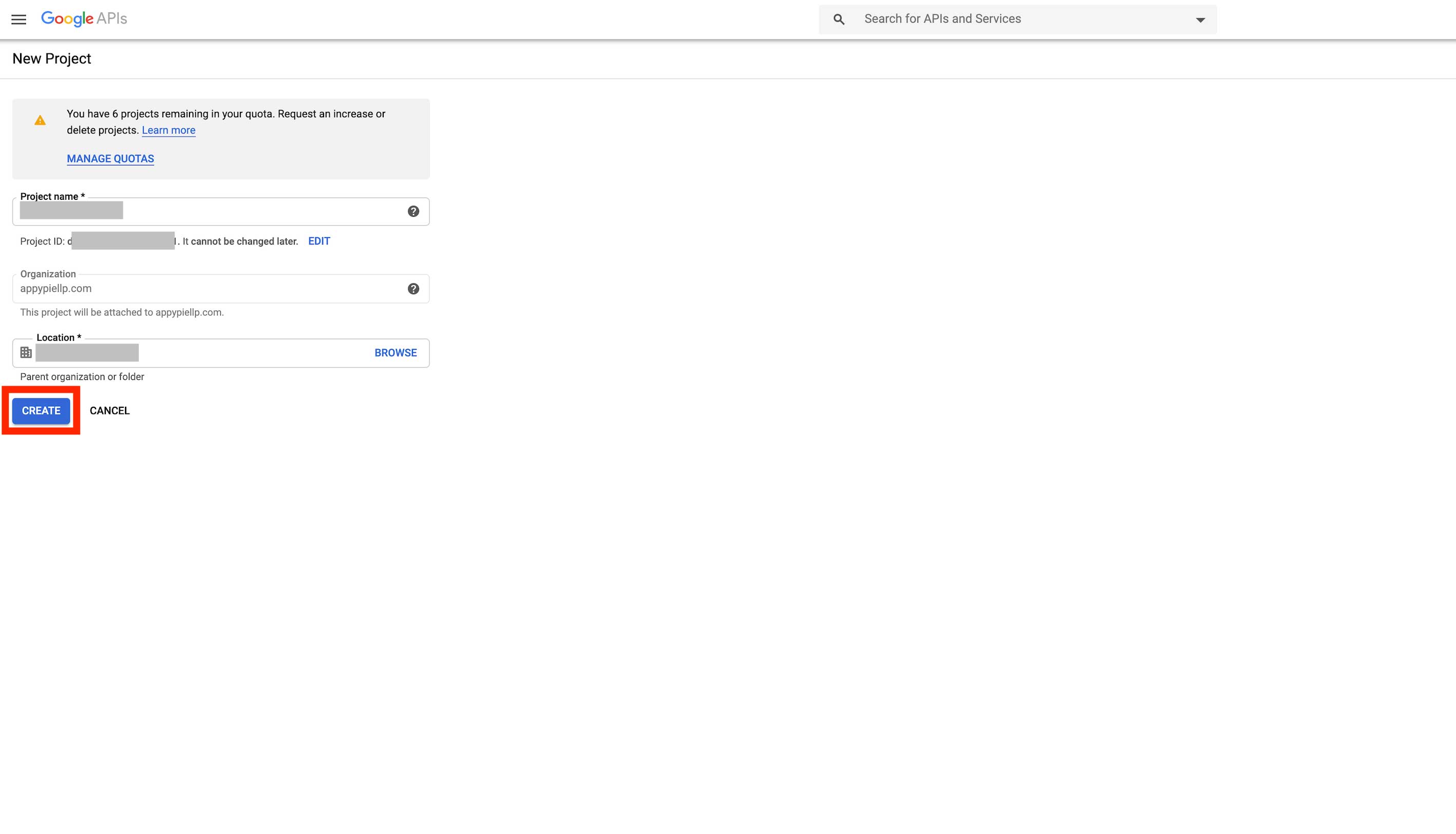
Step 6 : Click on Enable APIs and Services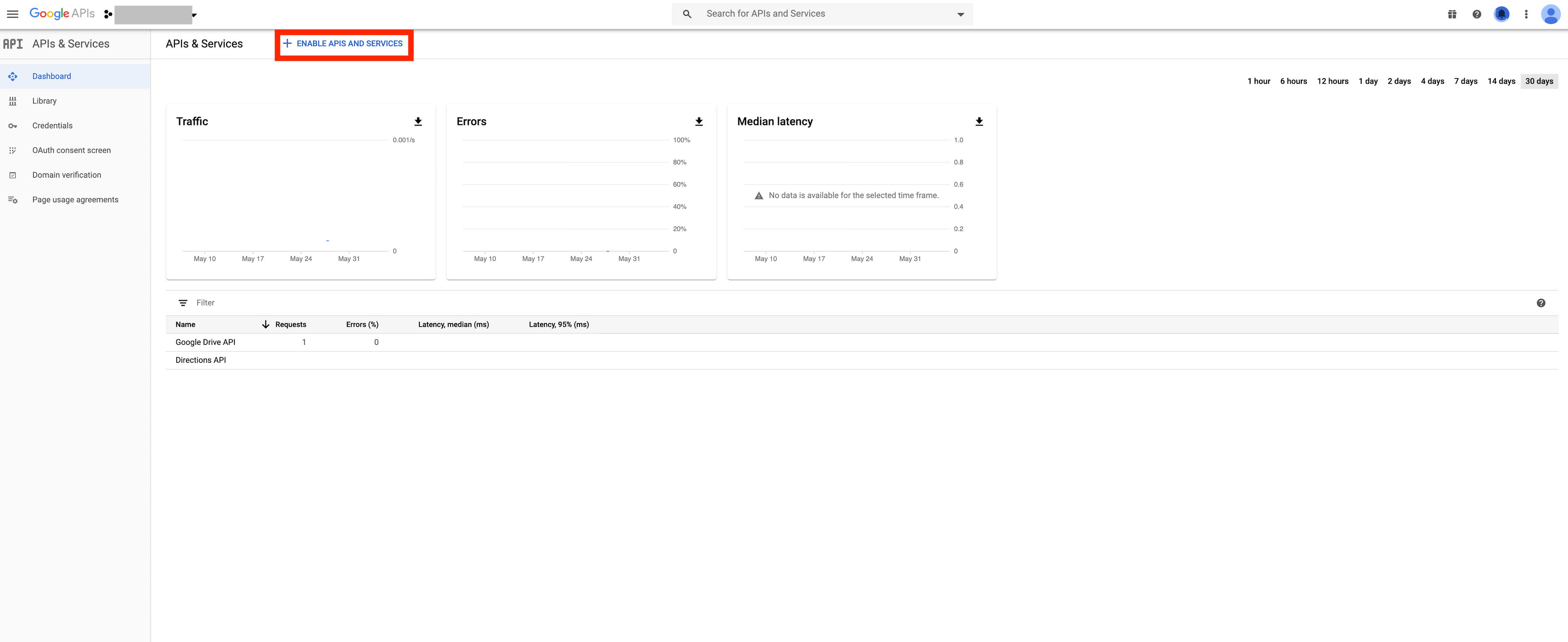
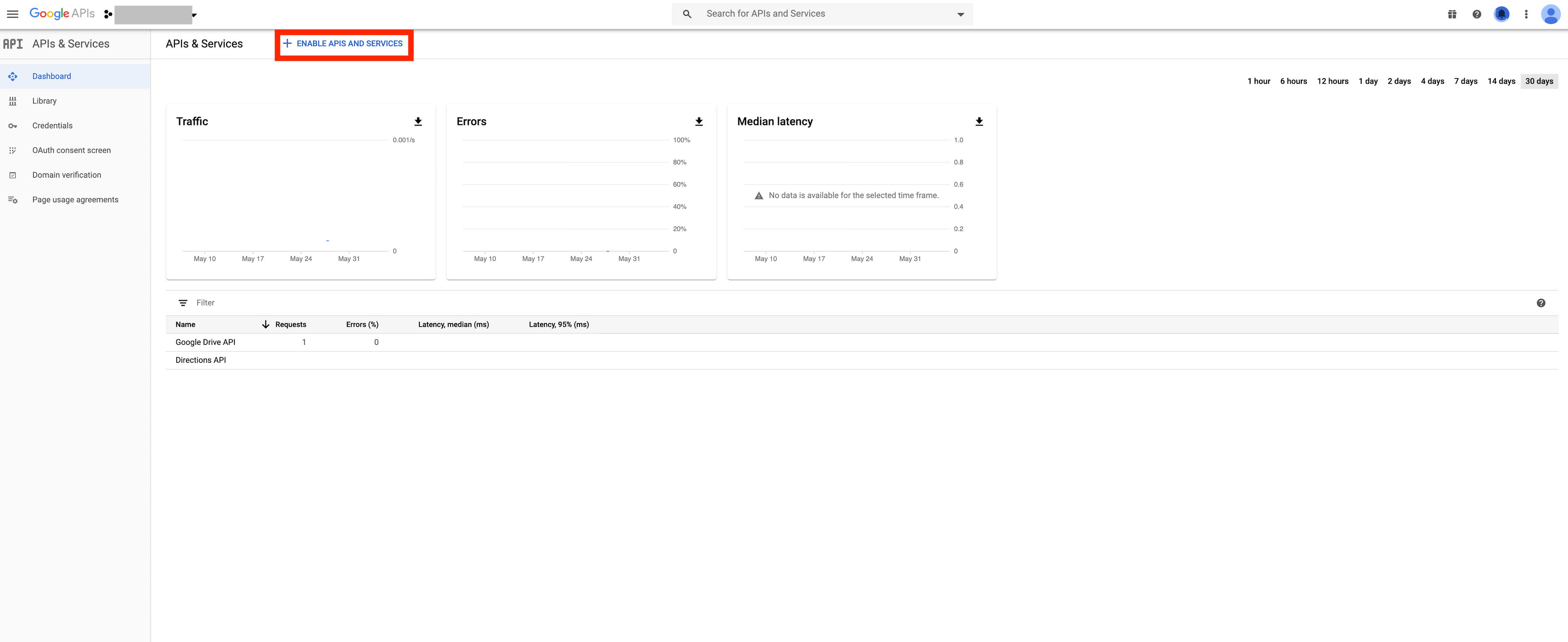
Step 7 : Click on View All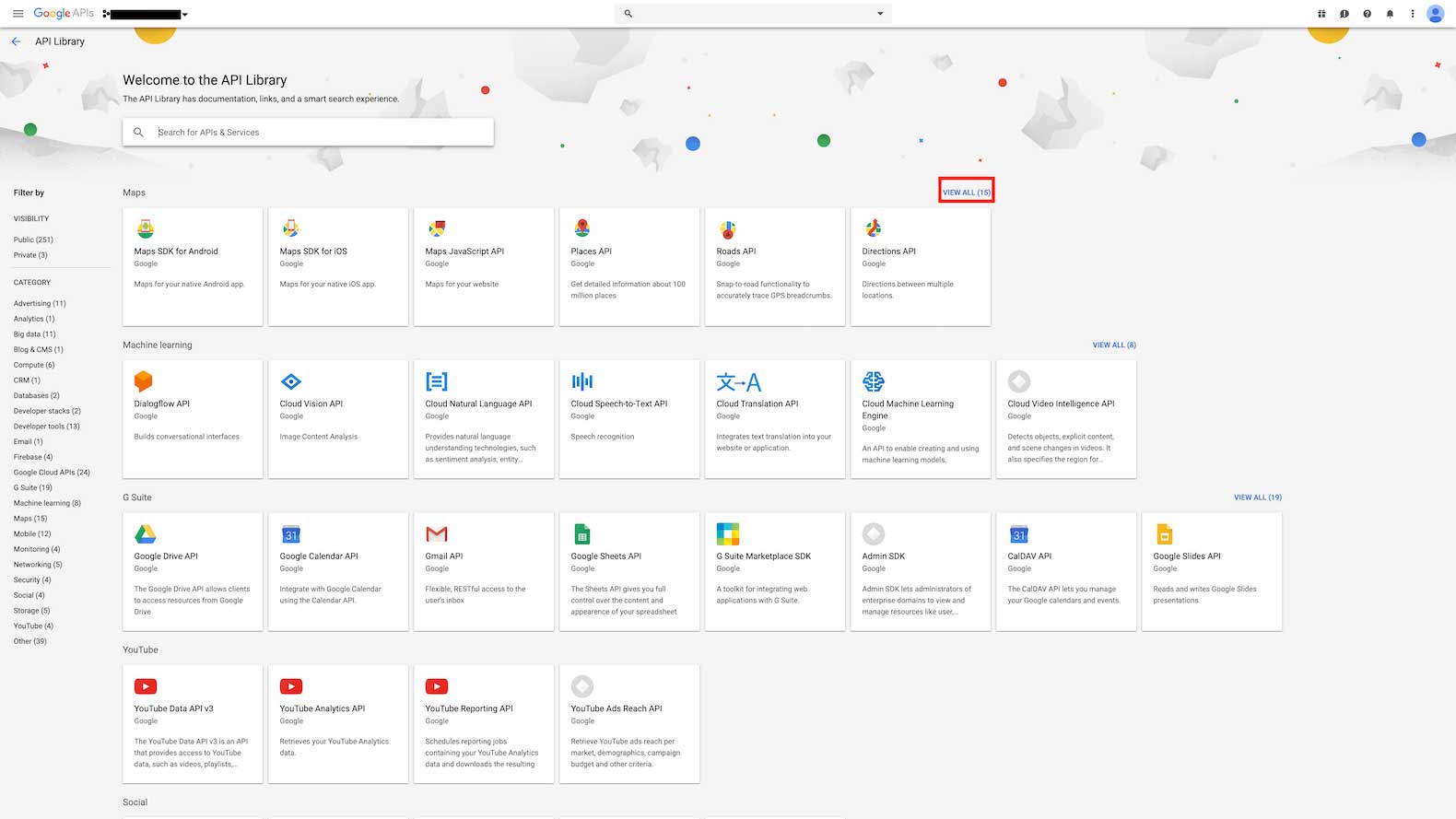
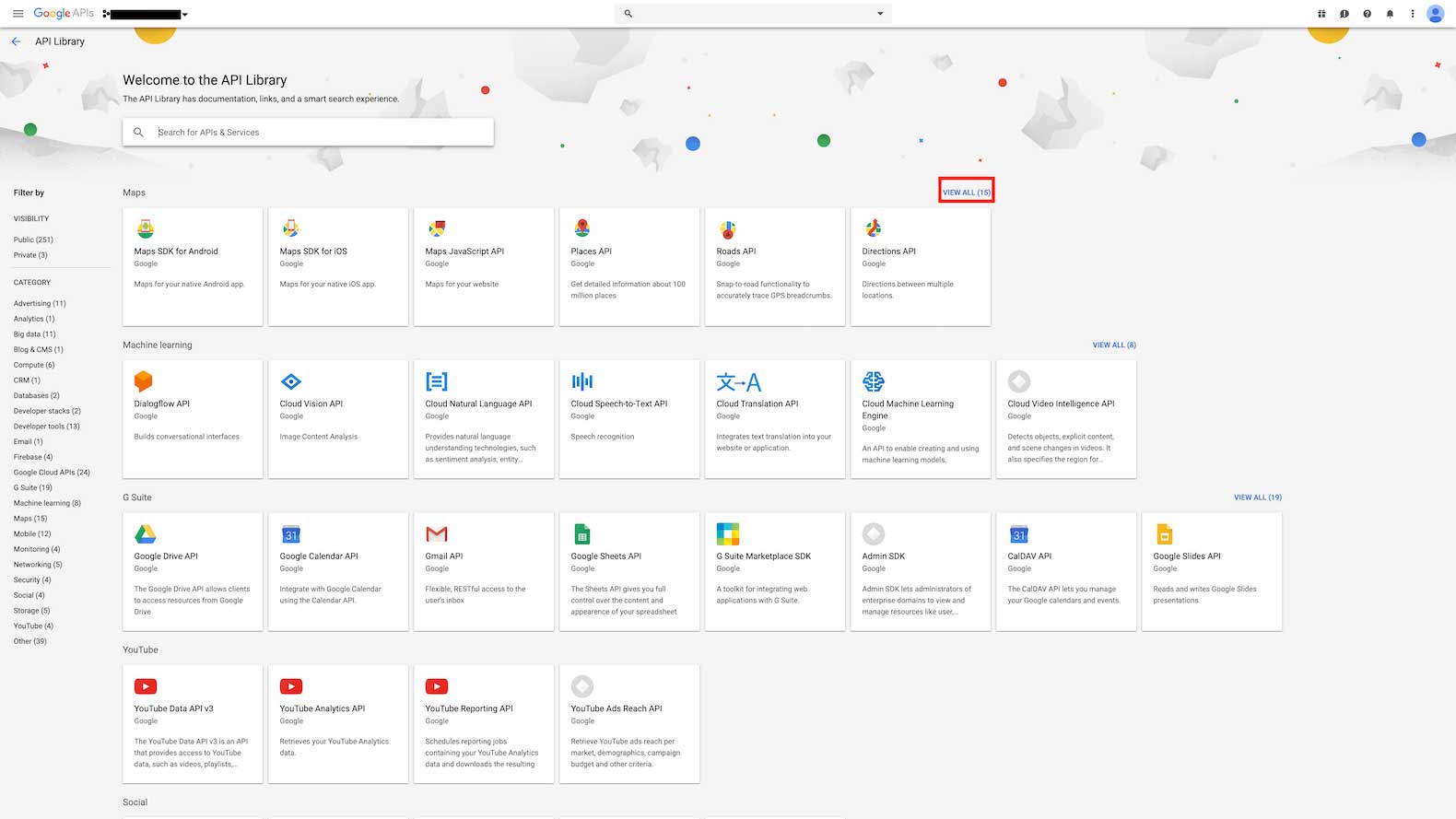
Step 8 : Now you need to enable all the highlighted APIs, that is Direction API, Distance Matrix API, Geocoding API, Geolocation API, Maps JavaScript API , Maps SDK for iOS, Maps Static API and Places API, to get a single Google API key for our platform. Here, we are showing you the process to enable Directions API, follow the same process for other keys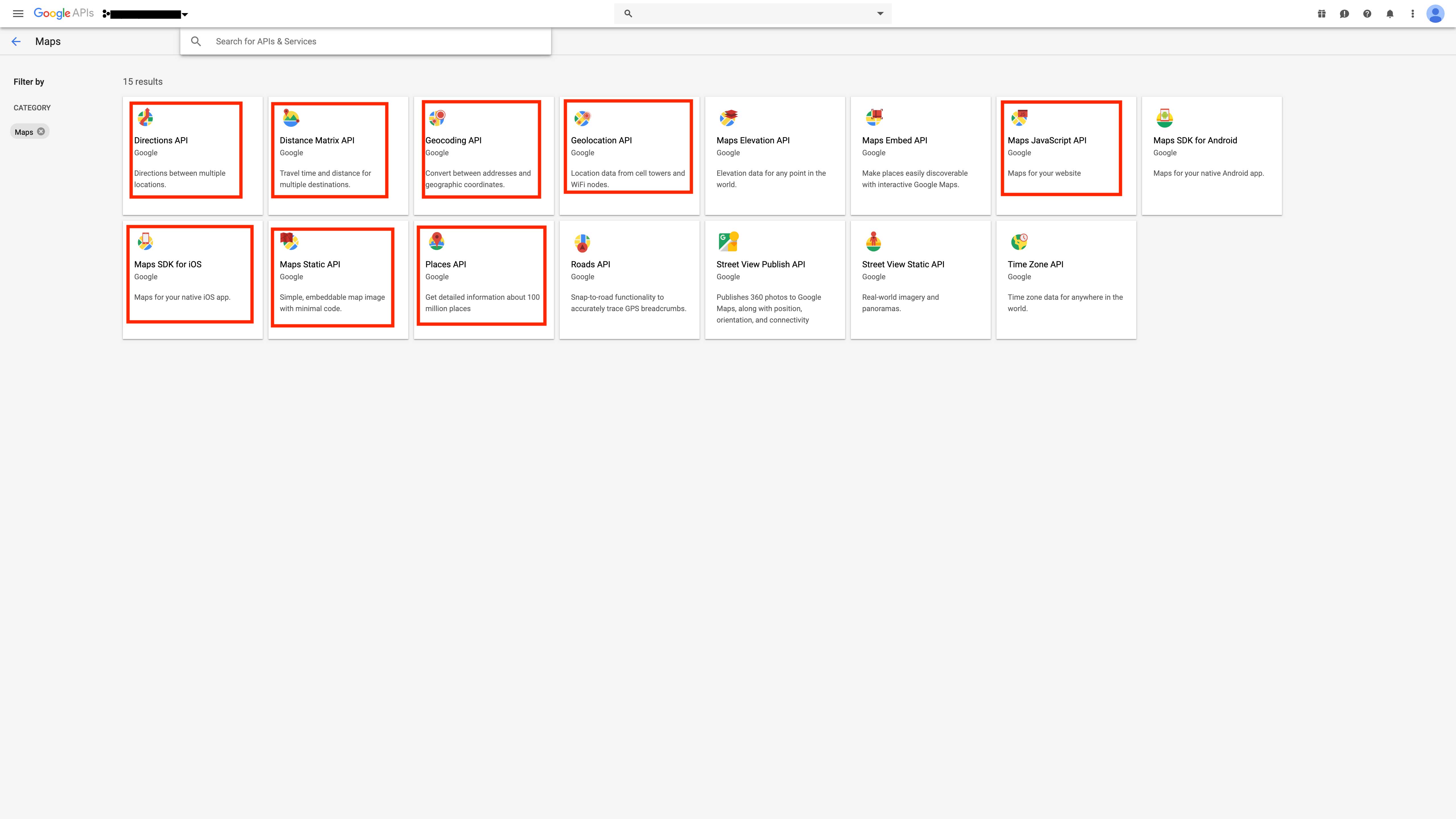
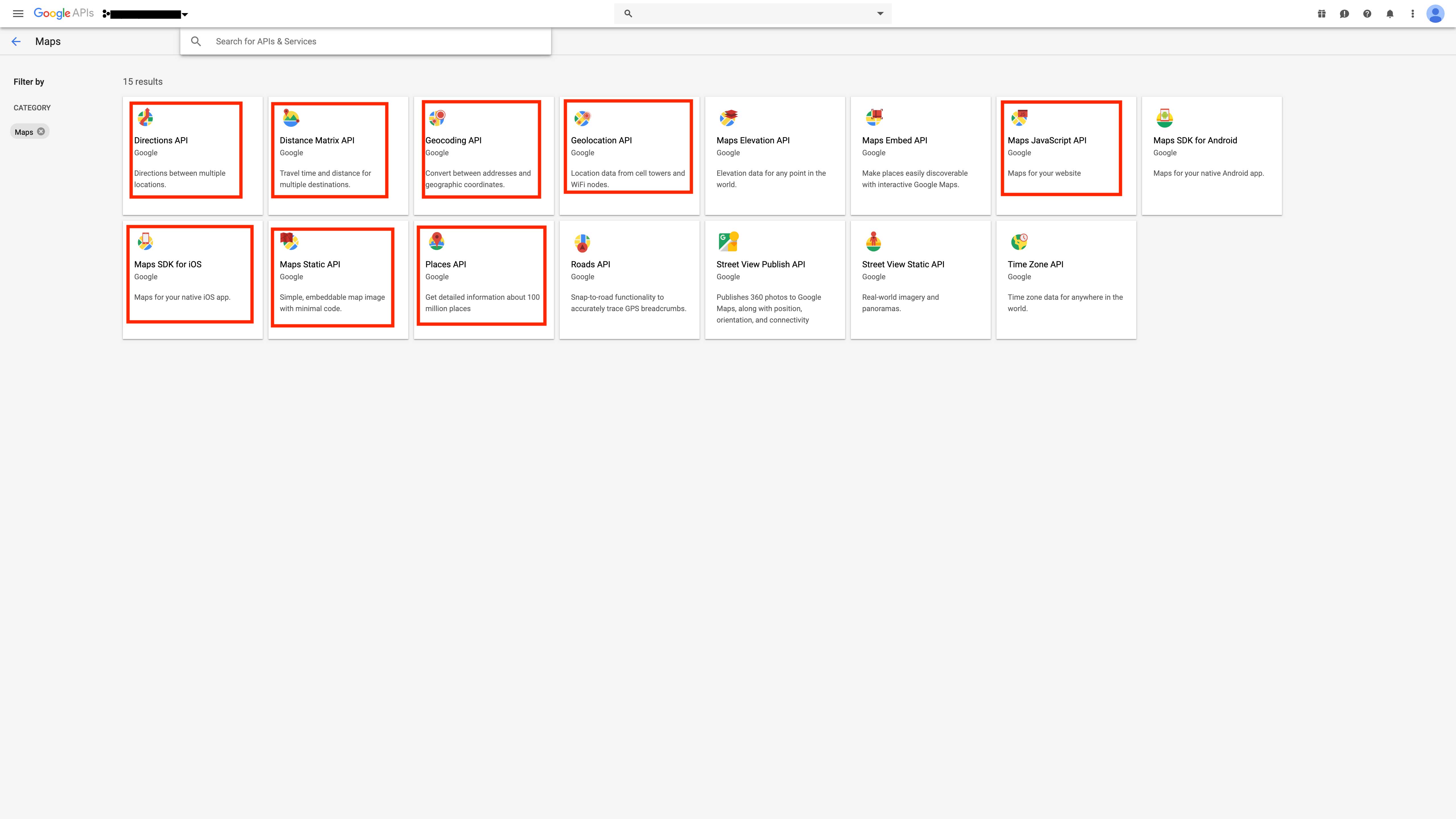
Step 9 : Click on Enable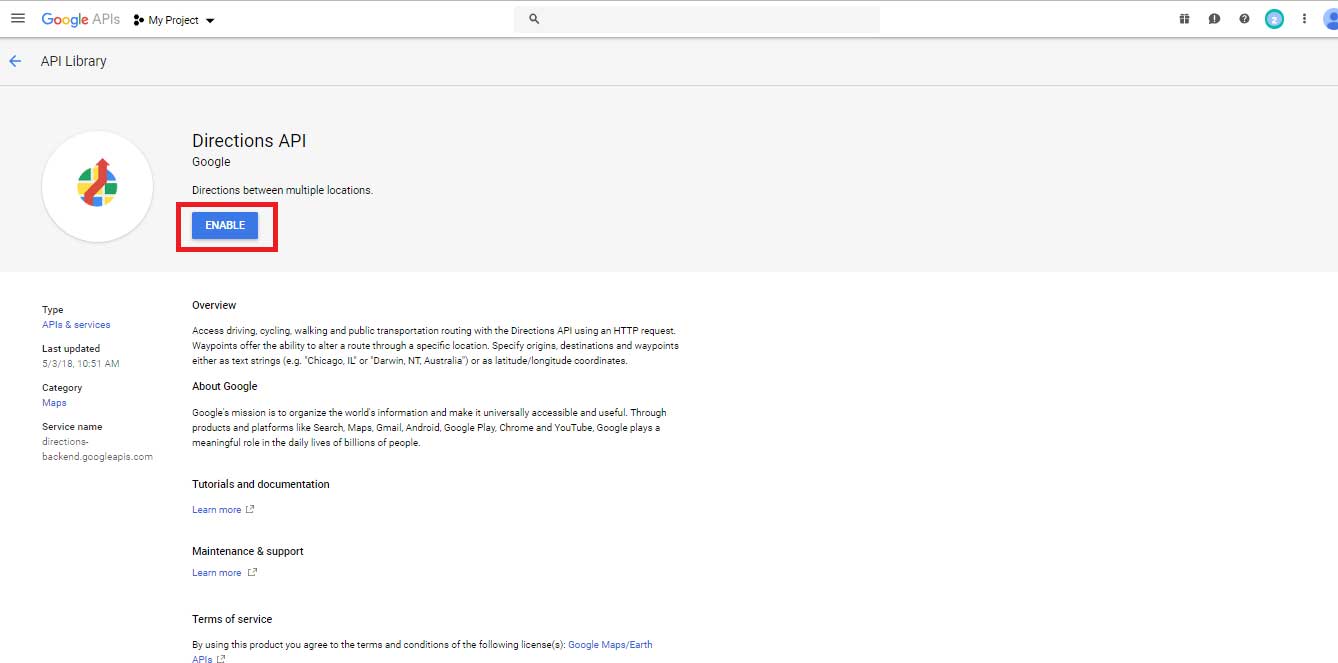
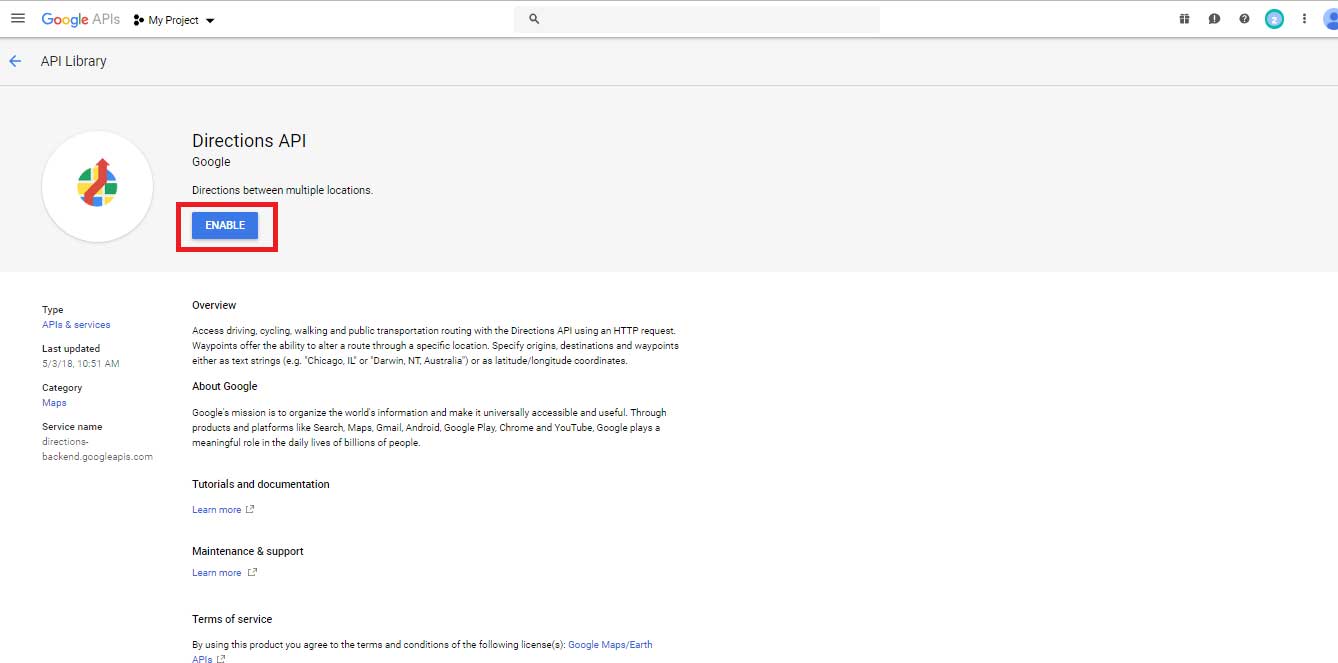
Step 10 : Go to Credentials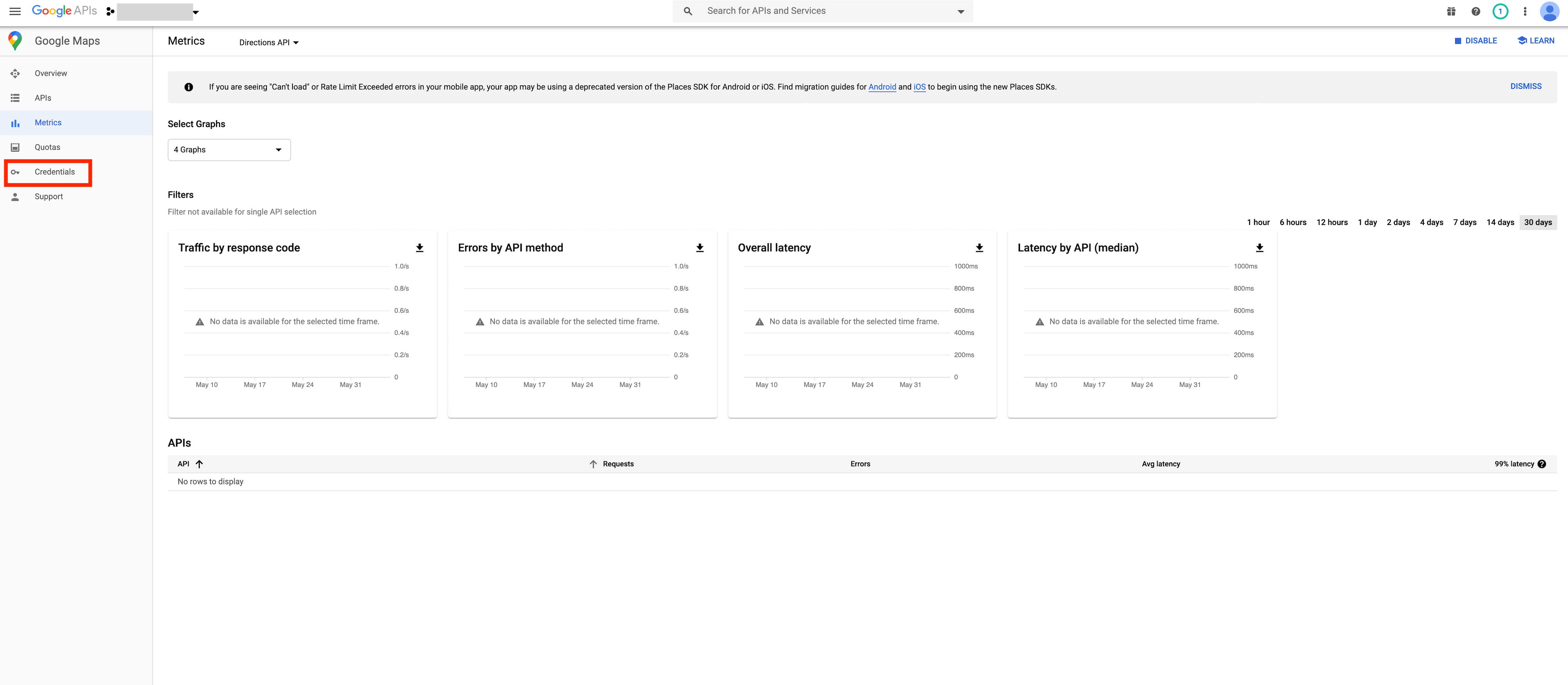
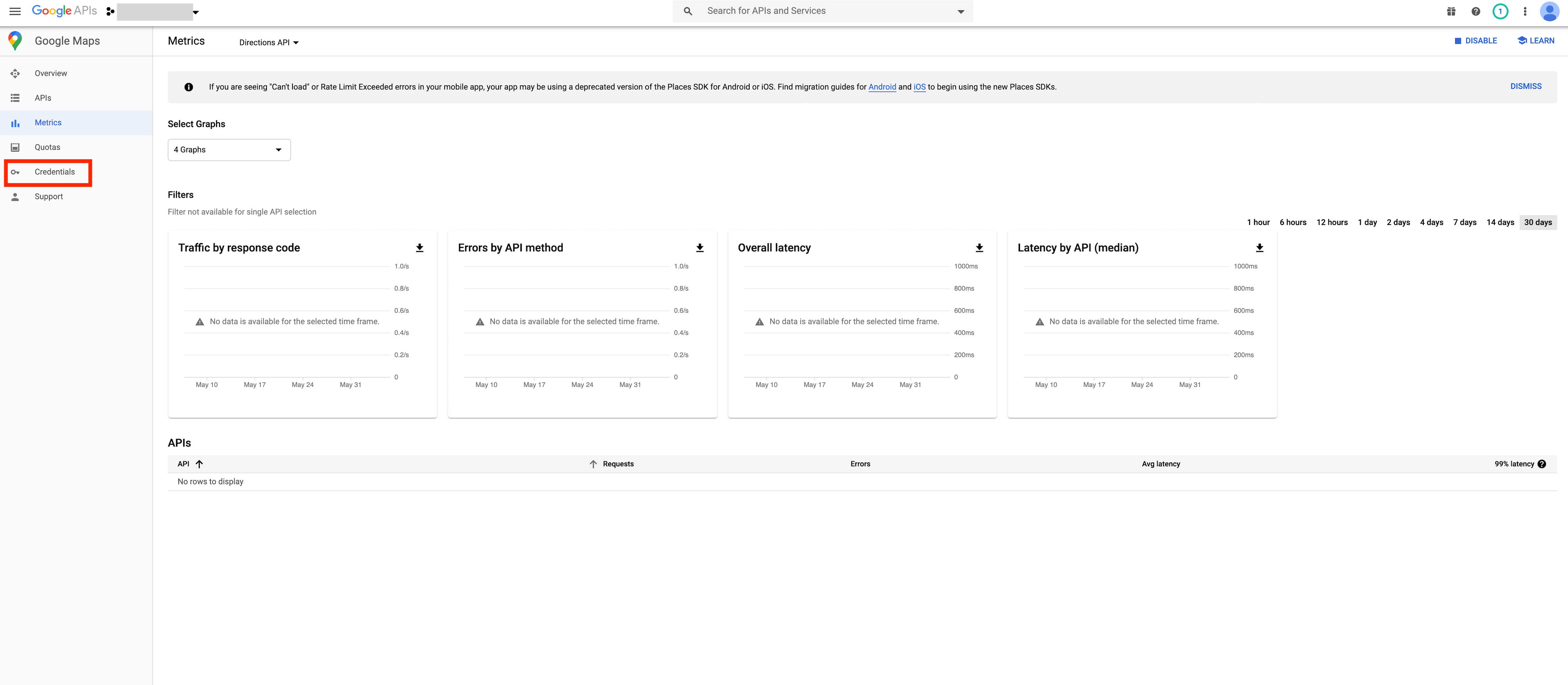
Step 11 : Click on Credentials in APIs & Services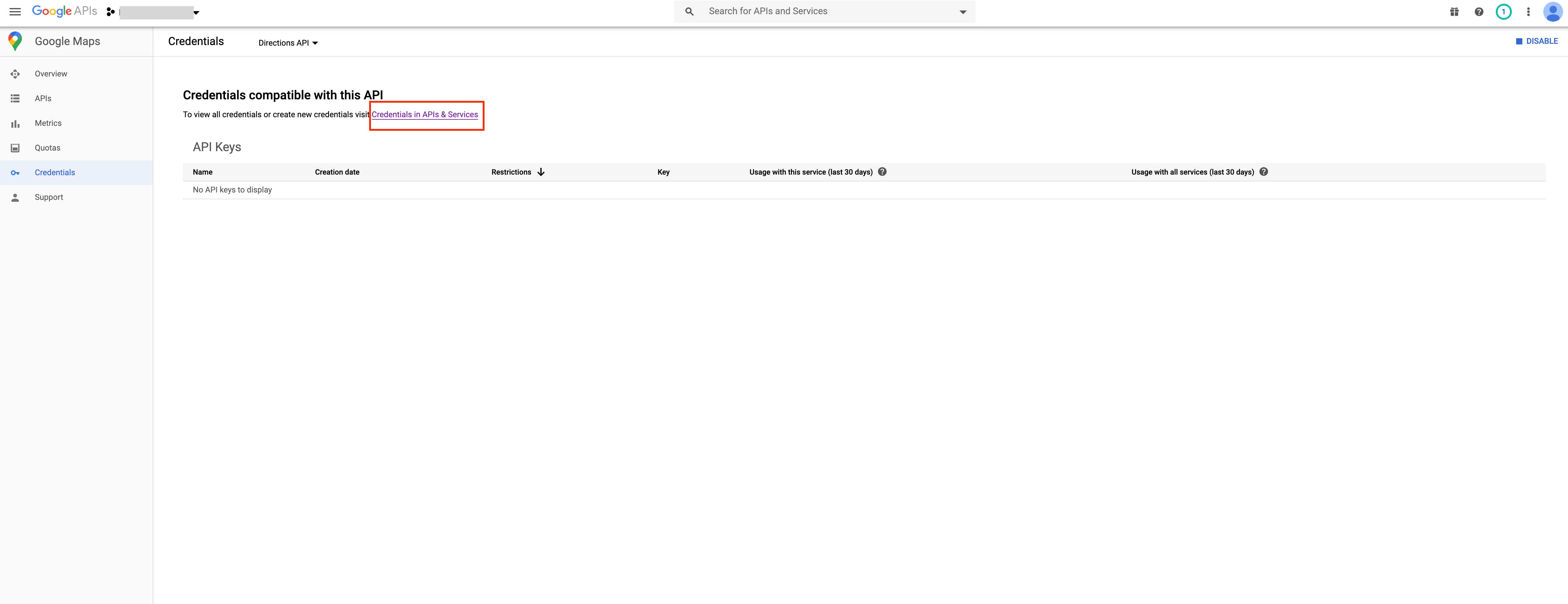
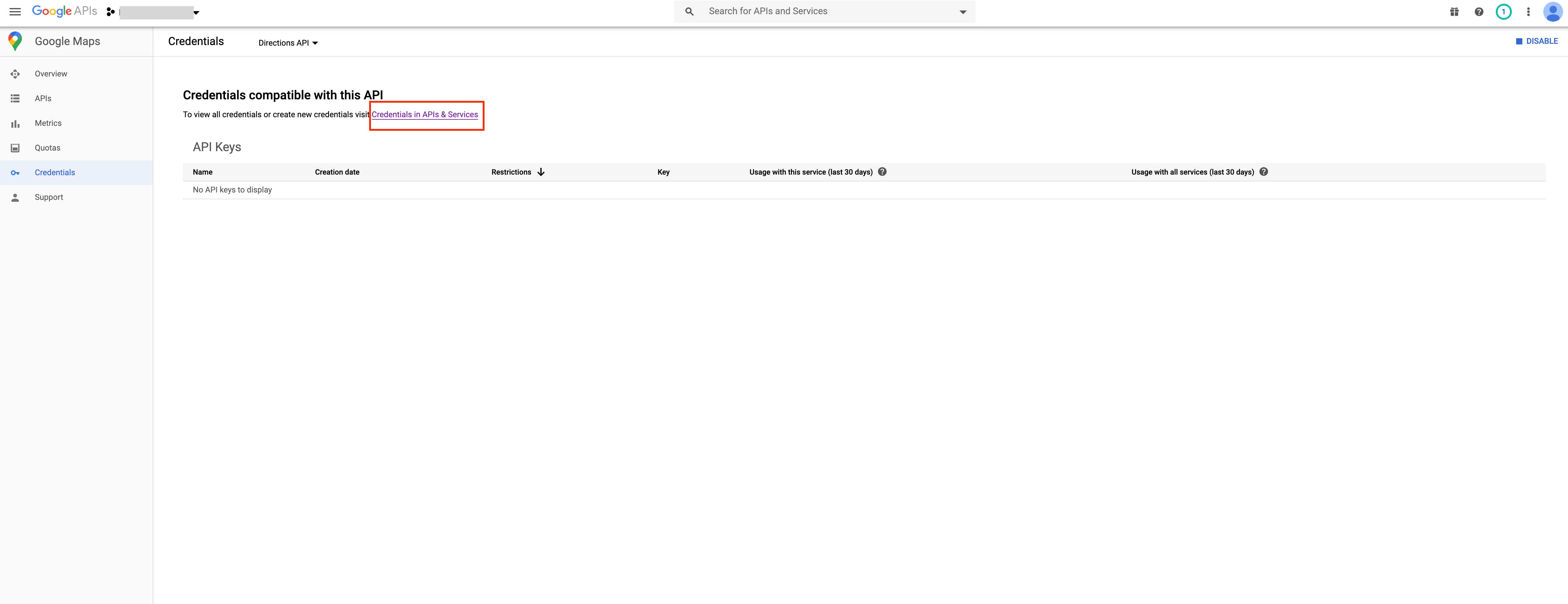
Step 12 : Click on Create Credentials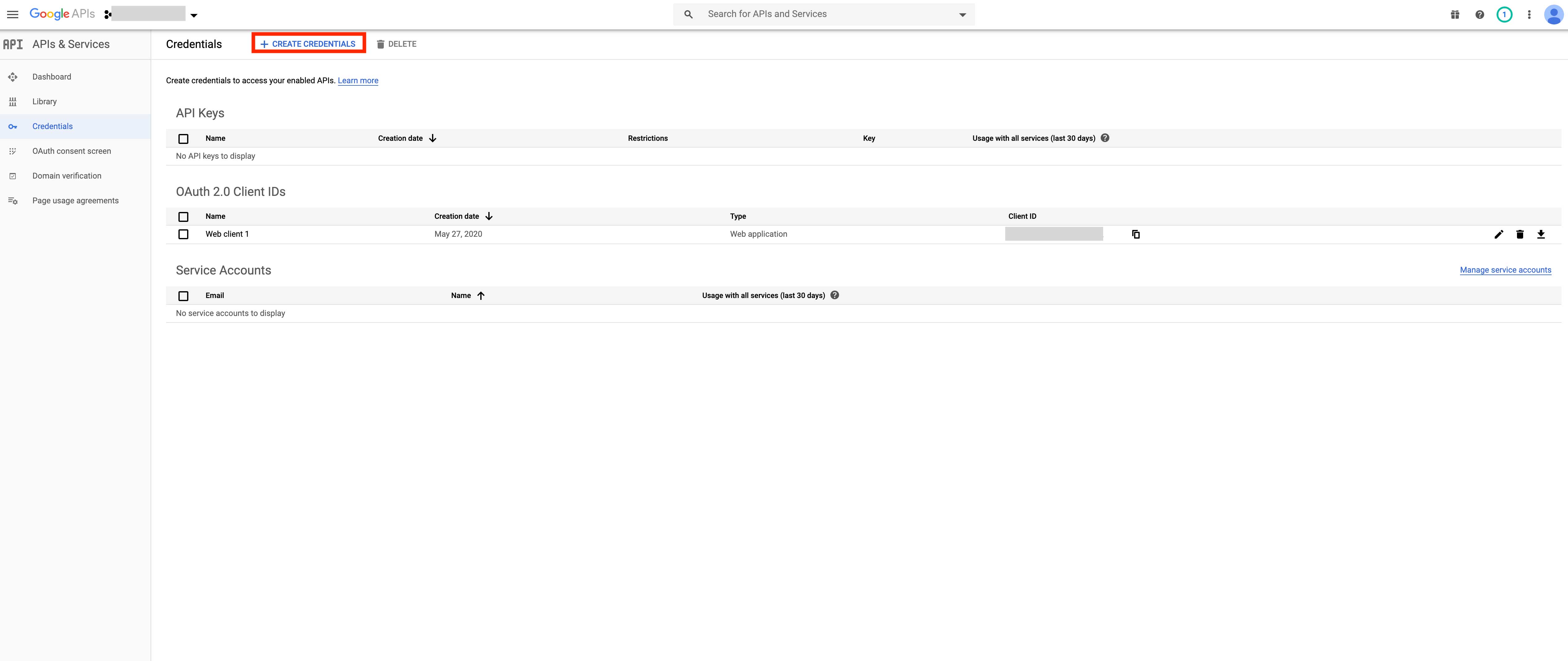
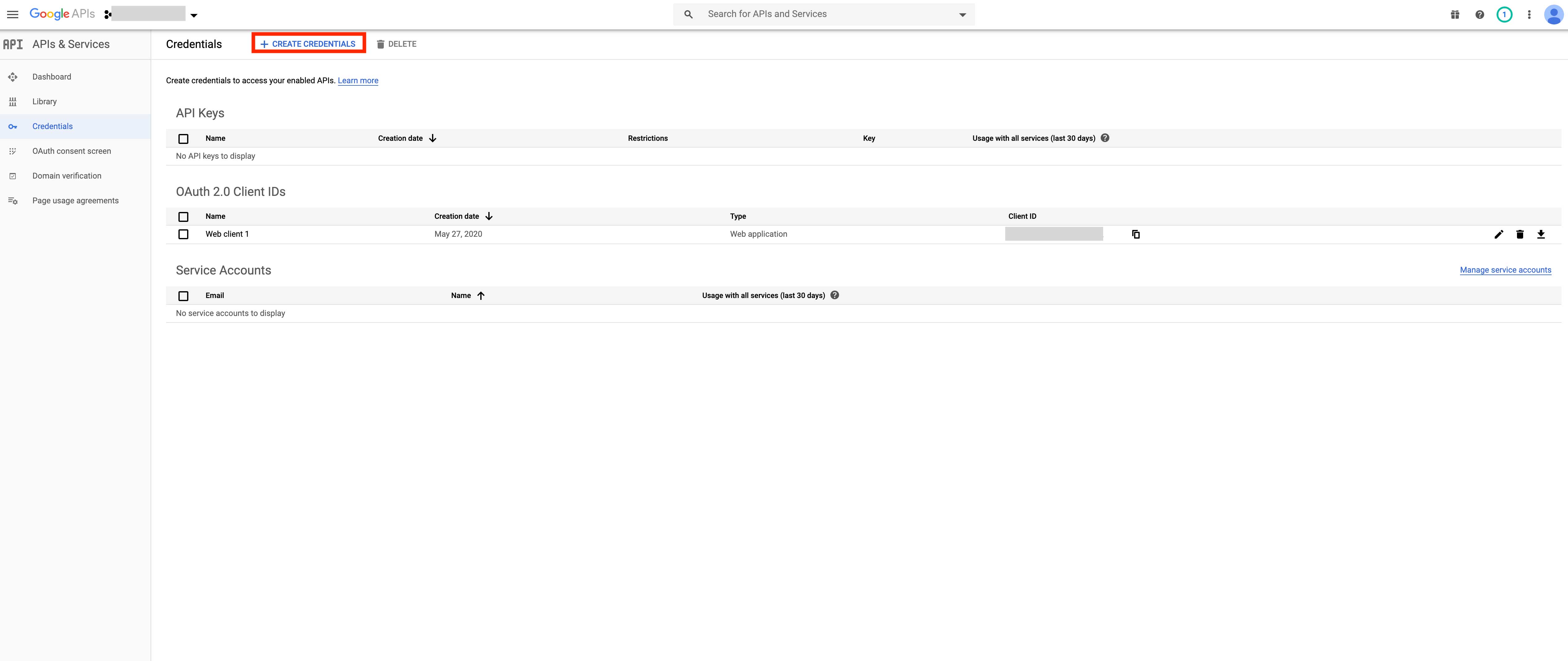
Step 13 : Select API Key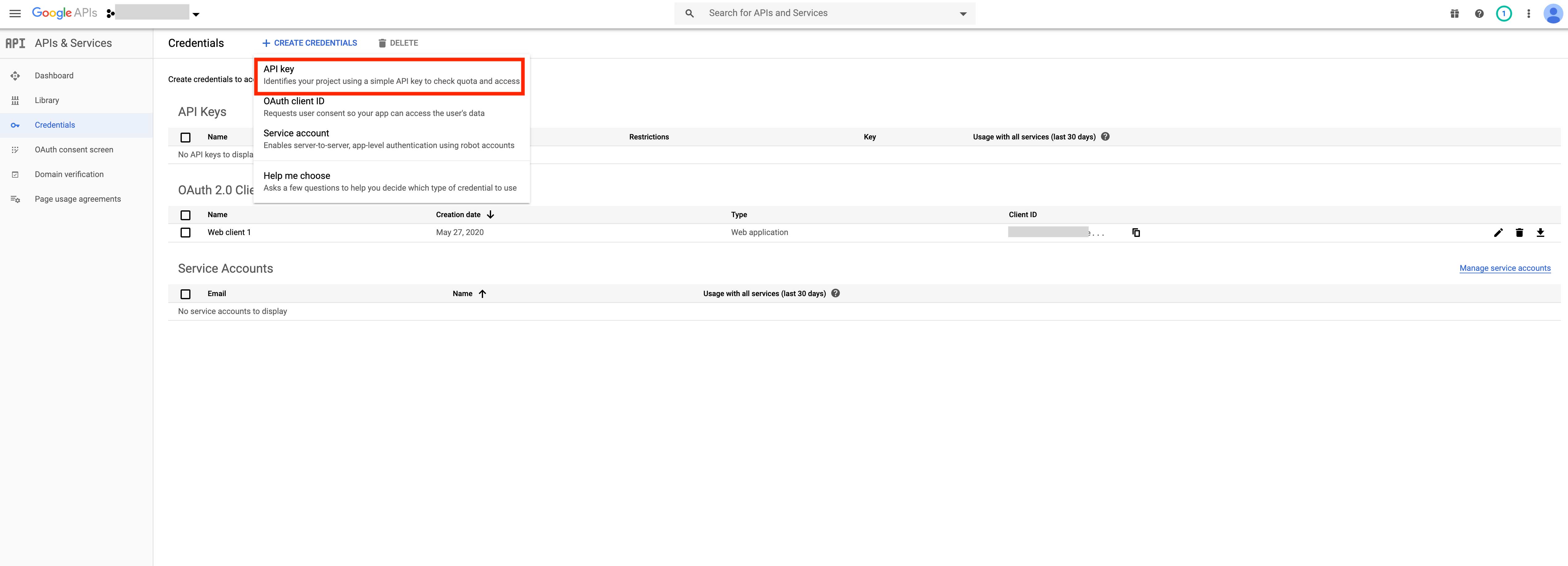
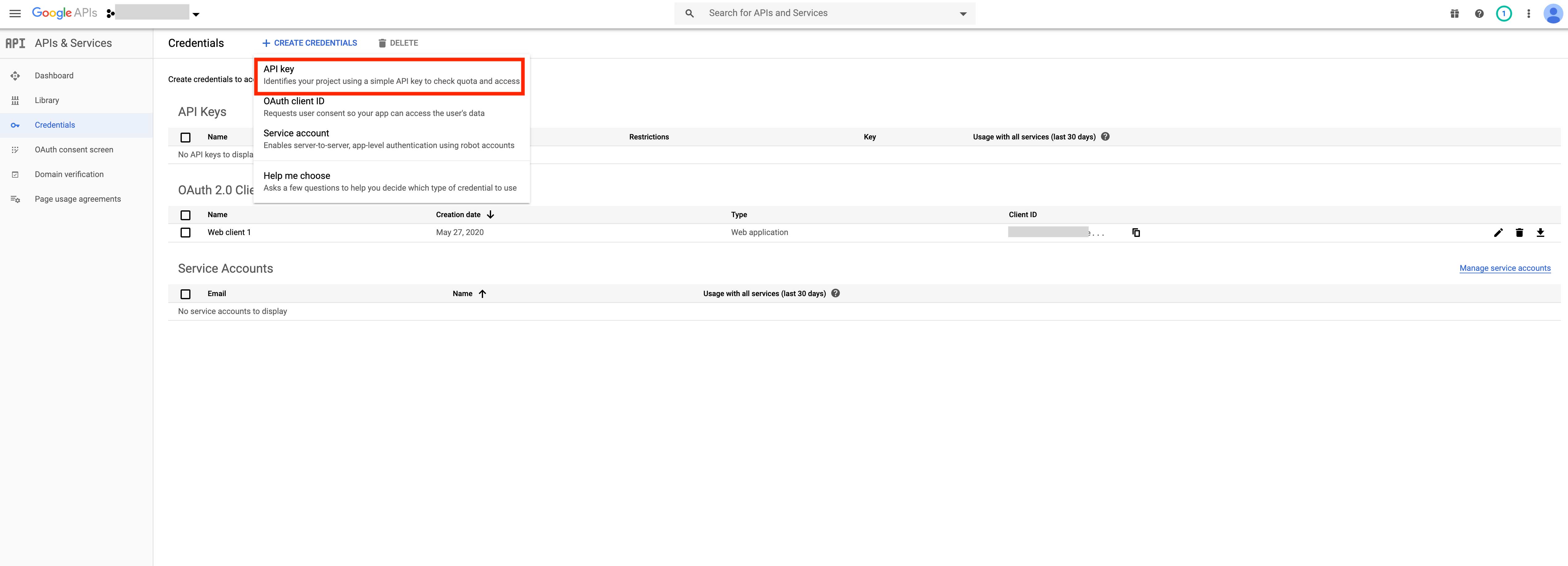
Step 14 : Click on Restrict Key
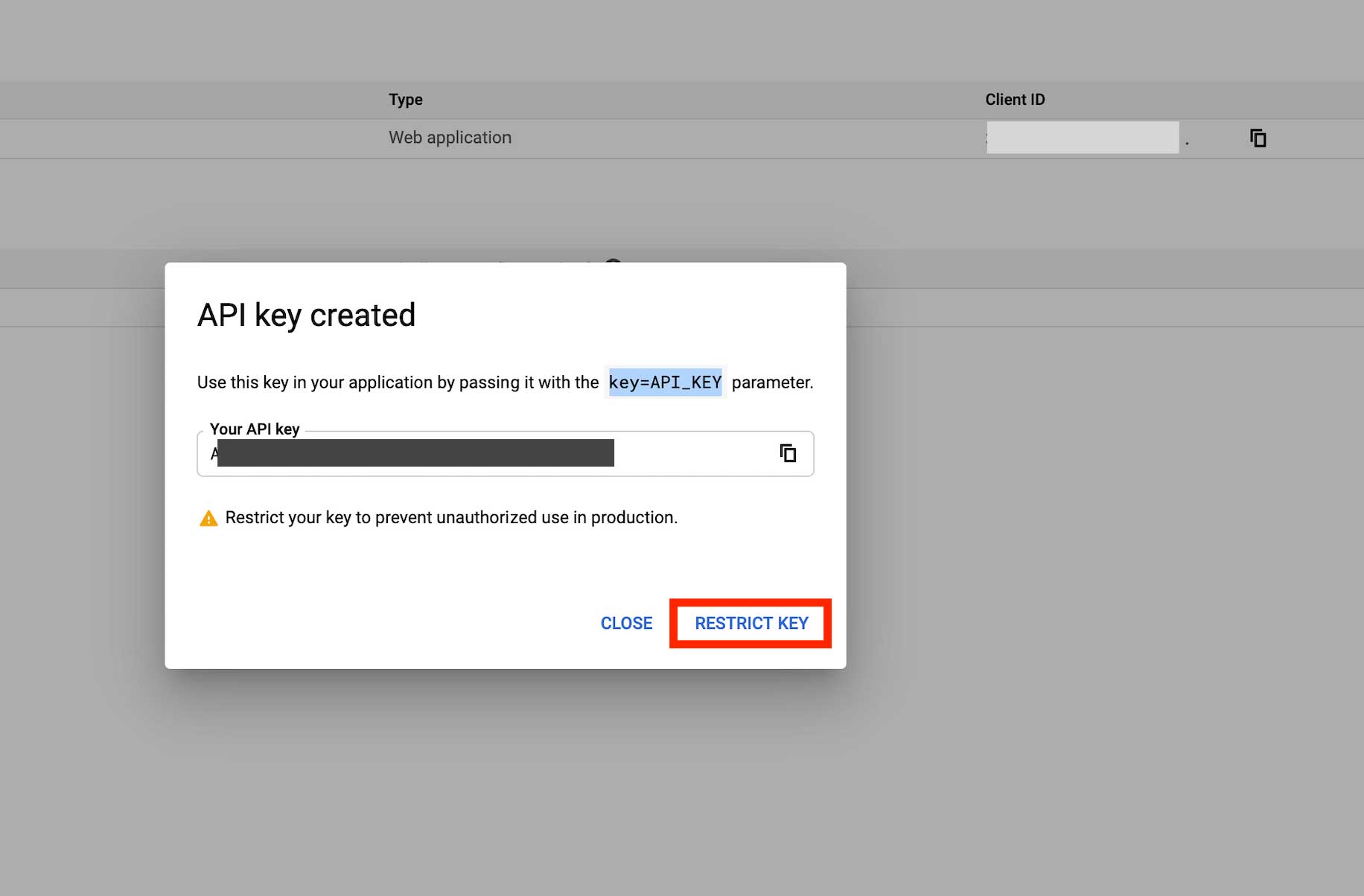
Step 15 : Select None in Application Restrictions, and then click on Save button
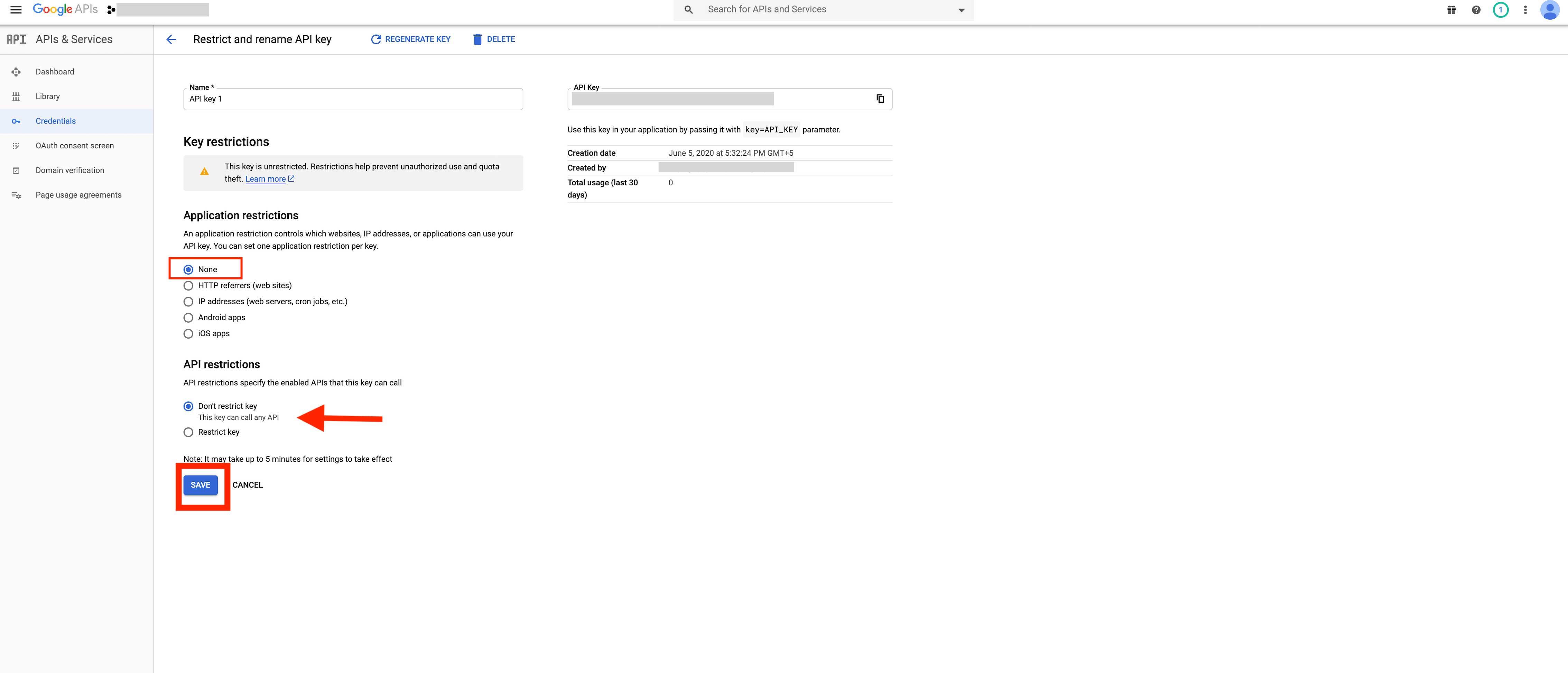
Step 16 :Here is your Google API key Copy it
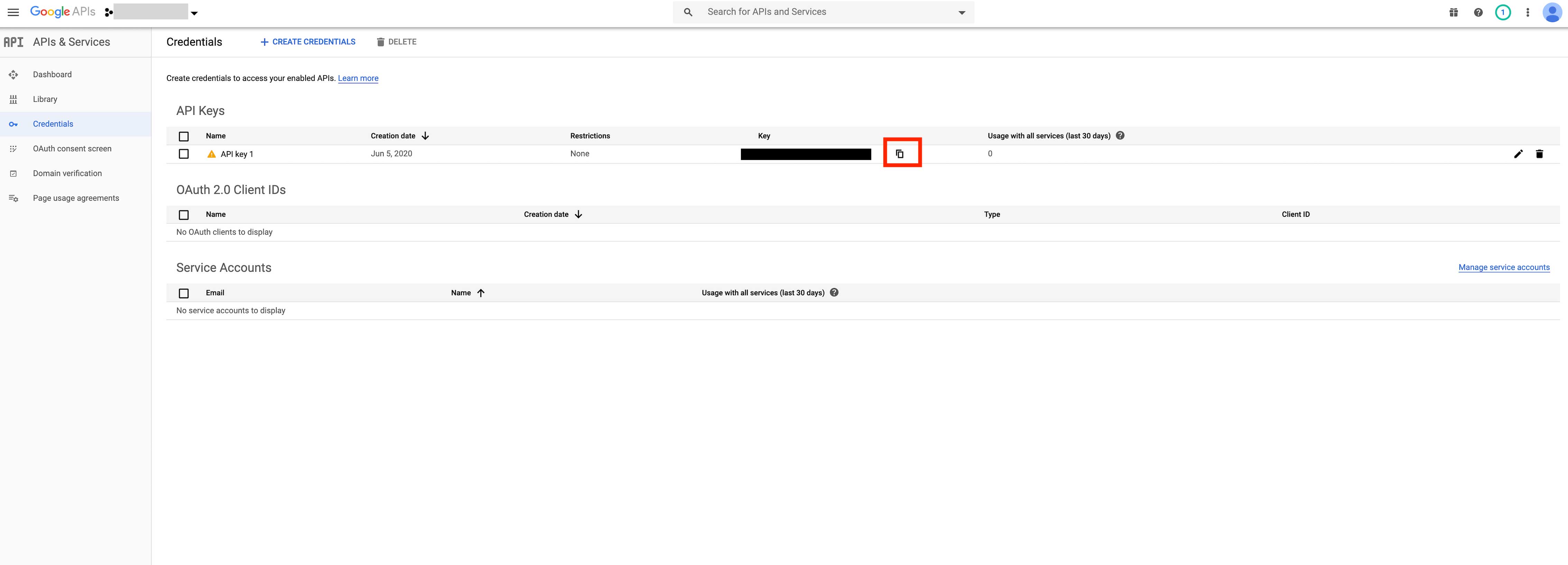
Step 17 : Now paste the copied API key
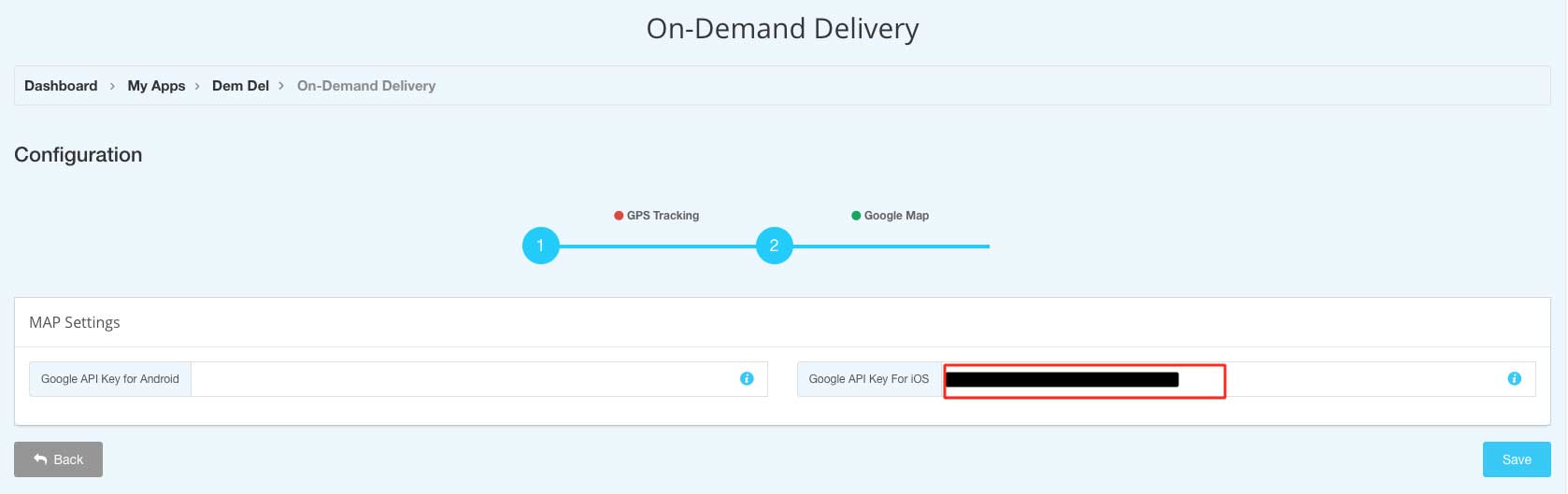
Note : To increase requests hit daily limit, please follow our tutorial How to add the Billing account details in Google Developer Account to increase requests hit daily limit.
